UserPoints Support in jDownloads -February 2025
Introduction
The organisation Remositry has a Joomla 4and 5 compatible version of a 'points system', called UserPoints, It is based on the now defunct Alpha User Points and Alta User Points used in Joomla 3. Critically UserPoints uses the same database structure as the Alpha and Alta versions.
This article just deals with the interaction between jDownloads and UserPoints. Numerous other aspects of UserPoints are available..
This article just deals with the interaction between jDownloads and UserPoints. Numerous other aspects of UserPoints are available..
jDownloads 4.0.46 (released 23 Januaryl 2024) and UserPoints 4.2.15 (released 15 Februaryl 2025) are compatible with each other.
This article assumes you are using the above or later versions.
This article assumes you are using the above or later versions.
UserPoints has exactly the same database structure as the Joomla 3 versions of 'Alta User Points' or 'Alpha User Points' so upgrading from either of the Joomla 3 User Points versions, that is changing from either 'Alta User Points' or 'Alpha User Points', is staight forward. It is understood that when Uninstalling them the database is retained. See the Appendix below for details about Joomla 3 versions.
User Points is supported in jDownloads though the use of five jD specific 'rules'. The User Points component must of course be installed. The official User Points documentation often refers to these 'rules' as plugins which is very confusing as they are not plugins in the normal Joomla! sense. However there is no cause for concern as the User Points has a function in its control panel to connect up these rules.
The objective here is to provide a guide on setting up User Points as far as interaction with jDownloads is concerned. These notes are not a guide to using User Points in other situations. However it is useful to briefly describe the use of User Points in a jDownloads context. Basically each time a user downloads then their User Points 'account' is reduced by a certain number of points. This may be a fixed number of points per download or it may be the amount specified in the jD 'Price' field associated with that Download. Users may gain points by creating a new Download. Also points may be given to the Download 'owner' each time a user downloads one of their Downloads.
UserPoints often mentions registered users. If the word 'registered' has a lower case 'r' at the start it means the user is registered in UserPoints. It does not mean that the user is a member of the Joomla Registered User Group
This article assumes you are using jDownloads 4.0.46 or later and UserPoints 4.2.15 or later.
User Points is supported in jDownloads though the use of five jD specific 'rules'. The User Points component must of course be installed. The official User Points documentation often refers to these 'rules' as plugins which is very confusing as they are not plugins in the normal Joomla! sense. However there is no cause for concern as the User Points has a function in its control panel to connect up these rules.
The objective here is to provide a guide on setting up User Points as far as interaction with jDownloads is concerned. These notes are not a guide to using User Points in other situations. However it is useful to briefly describe the use of User Points in a jDownloads context. Basically each time a user downloads then their User Points 'account' is reduced by a certain number of points. This may be a fixed number of points per download or it may be the amount specified in the jD 'Price' field associated with that Download. Users may gain points by creating a new Download. Also points may be given to the Download 'owner' each time a user downloads one of their Downloads.
UserPoints often mentions registered users. If the word 'registered' has a lower case 'r' at the start it means the user is registered in UserPoints. It does not mean that the user is a member of the Joomla Registered User Group
This article assumes you are using jDownloads 4.0.46 or later and UserPoints 4.2.15 or later.
Become a Remository Observer
To Download User Points, you will need to create an Account on Remositry as a Remository Observer.
Go to Remository Membership (opens in a new tab/window).
Then Click on

Installation
Installation, and updating, of the User Points component is quite straight forward and is similar to installing jDownloads.
To get User Points go to
https://remository.com/downloads/A-Place-for-User-Points/ (opens in a new window/tab).
Scroll down to the 'Files in A Place for User Points' and click on 'User Points 4.2.5' or later.
The latest release of User Points from Remositry at the time of updating this article is version 4.2.5 .

After installing User Points and before using it there are a few things to set up in both jDownloads and User Points configurations.
Setup jDownloads for User Points
In jDownloads click on the  and select
and select  , which is top right, then go to the
, which is top right, then go to the  tab.
tab.
Then scroll down to section "Settings for 'User Points' support (formerly: AlphaUserPoints/AltaUserPoints)" which needs completing. Set "Use 'User Points' Rules " to Yes. This reveals two further settings as shown below.
Then scroll down to section "Settings for 'User Points' support (formerly: AlphaUserPoints/AltaUserPoints)" which needs completing. Set "Use 'User Points' Rules " to Yes. This reveals two further settings as shown below.
1. Use 'User Points rules?' Set to Yes if you want to use in conjunction with jD. When set to Yes it reveals the next two settings.
2. Use files price field for points? Select No to use a fixed number of points per download or Yes to use the number of points per download as specified in the jD Price field associated with every Download individually.
3. The final item is setting the 'hint' that is shown to the user if they do not have enough points.
2. Use files price field for points? Select No to use a fixed number of points per download or Yes to use the number of points per download as specified in the jD Price field associated with every Download individually.
3. The final item is setting the 'hint' that is shown to the user if they do not have enough points.

For initial testing it is simplest to use No for the 'Use Downloads Price Field for Points' option. This means that every Download will be affected, which may be inconvenient. For serious use of the system using Yes is better as you can then have a mixture of 'free' and different charge rates for downloads.
Please note we have not tested the UserPoints 'Purchase Points for money' as that is not related to jDownloads.
Please note we have not tested the UserPoints 'Purchase Points for money' as that is not related to jDownloads.
Price Field For Points
This section is only relevant when you have set when you have set 'Use Downloads Price Field for Points' to Yes.
There are three stages to setting up price/download. The first step is to set the 'Use Downloads Price Field for Points' to Yes in the  tab as noted above.
tab as noted above.


The second step is to go again to the jDownloads  , and select
, and select 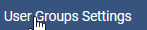 . Next we select which User Group whose members will, in principle, be charged for a Download. Generally I use the 'Registered' User Group. Repeat for other User Groups as may be required. For example click on Registered to select all users in that Group. Next after selecting the
. Next we select which User Group whose members will, in principle, be charged for a Download. Generally I use the 'Registered' User Group. Repeat for other User Groups as may be required. For example click on Registered to select all users in that Group. Next after selecting the  tab,scroll down to the 'tick box' region. In the
tab,scroll down to the 'tick box' region. In the  section. Ensure that option Price is set
section. Ensure that option Price is set

 , and select
, and select 
Set Download file Pricing
USERPOINTS has a pair of 'Rules' to govern how pricing for Downloads are actioned. Both maybe used.
There are two options here: one is to use a fixed price for a Download, the other is to use the Price field in the Download itself so it is specific for individual Downloads. If the price field in the Download is empty then the Fixed Price rule is used, otherwise the Price Field rule is used. Just for clarity a price of 0.00 is not empty, it signifies a 'free' Download file.
The User Points points dialogue is shown by the Summary Layout through the place holder {aup_points_info}.
This is already present in the Standard Summary layout as illustrated opposite.
The next jD item to set is to ensure that the Summary page will be shown so that the user knows the number of points they are "paying".
This is set in jDownloads -
-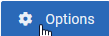 -
-  tab. Scroll down to the Download Sequence.
tab. Scroll down to the Download Sequence.
Set 'Activate Direct Downloading' to No as shown opposite. The other three fields may be set as required. For more information please see the article Download actions: Direct, via Summary Page or via Download Details (opens in new widow/tab).
However if the user does not have sufficient points then an advisory 'error' message shows the shortfall.
Also, of course, no Download button is present.
Another situation is where users are not logged in or they have not yet been registered with UserPoints but the Download appears downloadable as a Download button is being shown.
In this case because User Points is active and set up so that only registered users, who are also known as members, may download. This is detected and jD generates a message such as the one opposite.
This is a simple rule aimed to encourage users to add files for Downloading. The number of points added to the users account is specified as either fixed or in the Download price field.
This pair of rules is interesting as they give points to the user who originally uploaded the file now being Downloaded Download. It could be thought of as a 'royalty' or 'fee'.
As above one uses fixed points and the other uses the points in the Download 'price' field.
Again the software is 'intelligent' as it checks if the Download price field is empty or has a value. It then selects the appropriate rule, with the price field assignment taking peference if it is not null.
Click on to show existing users.
to show existing users.
As would be expected they have no points.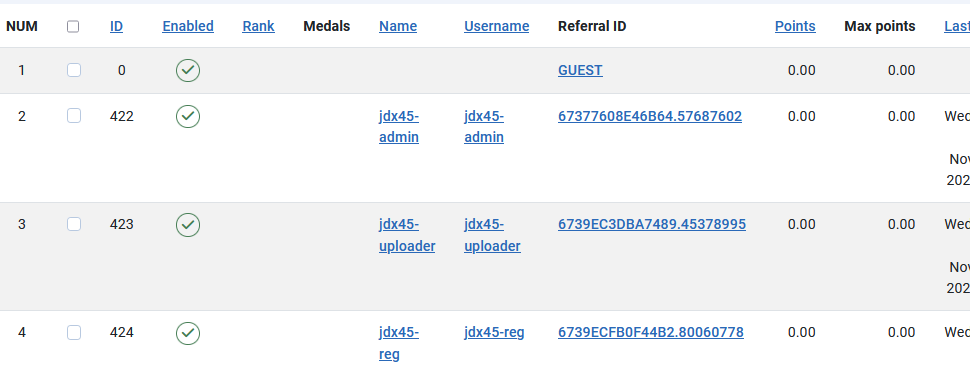

Next click on the New User link which brings up the the details section of the New User rule as shown opposite.
So if you are going to give all new users a starter number of points then edit the Points field as appropriate, say set to 5.00 as a 'welcome'.
Note this field has two decimal places like most "currencies".
When done click on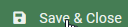 .
.

When UserPoints was installed the Joomla test site had 3 users as shown opposite. Each had been given 5 new 'welcome' points.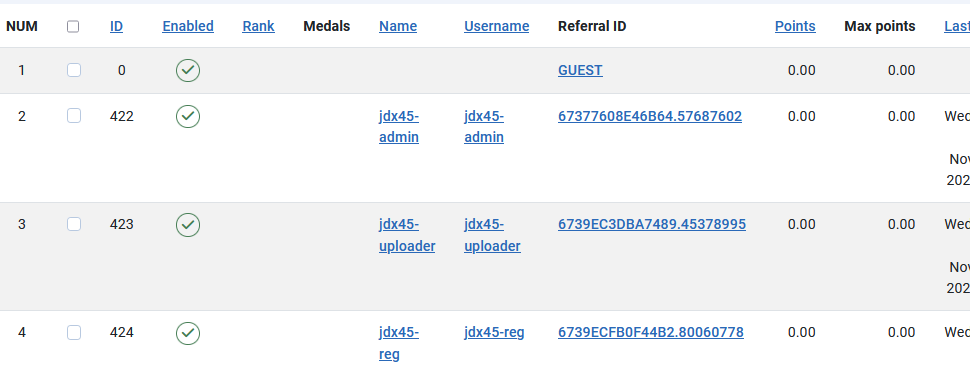
If you are using a download manager on your local machine then you might find that multiple 'charges' are being made against the user points.
This is because many 'download managers' open multiple 'streams'. Unless you set things up in an appropriate manner then each 'stream' appears as if it were a fresh downloading of the original file.
Hence there is a danger of multiple download charges!
The solution is to change the Method field of the 'User downloads a file (uses price)' rule so that the user is only charged once/day for downloading that file, or another appropriate selection, such as illustrated below.

When you get to the Summary view, there is now an additional message "This Download costs 1.70 points. You currently have 5 points."
As we have sufficient points then the download can proceed.

When you do not have suficient points Then a message appears advising you about the situation as illustrated opposite.
There is of course no Download button.
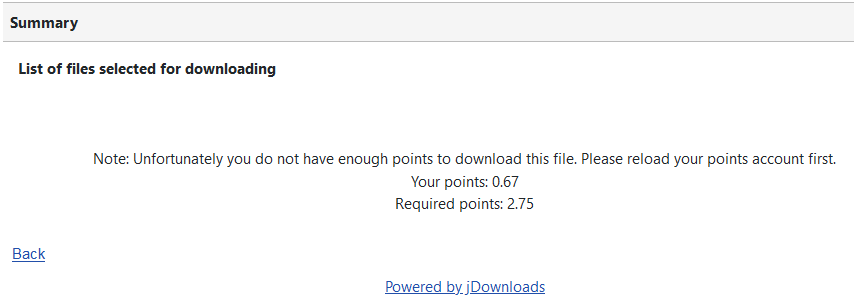
To set the price field in a Download, the field is the first item in the  tab of each Download.
tab of each Download.
The Downloads list shows the Price in UserPoints. You are also able to sort by price as shown on the far right. To avoid potential 'confusion' always include two decimal places, even if they are both zero when setting an integer number of points..
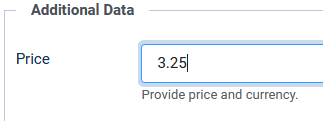
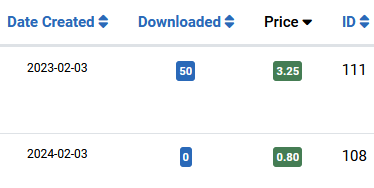
The Downloads list shows the Price in UserPoints. You are also able to sort by price as shown on the far right. To avoid potential 'confusion' always include two decimal places, even if they are both zero when setting an integer number of points..
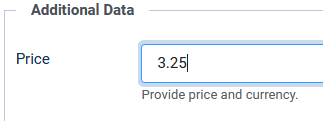
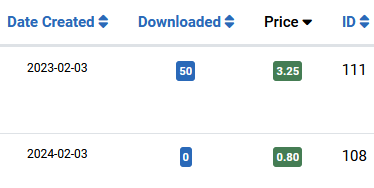
Viewing User Points
The User Points points dialogue is shown by the Summary Layout through the place holder {aup_points_info}.
This is already present in the Standard Summary layout as illustrated opposite.

The next jD item to set is to ensure that the Summary page will be shown so that the user knows the number of points they are "paying".
This is set in jDownloads
Set 'Activate Direct Downloading' to No as shown opposite. The other three fields may be set as required. For more information please see the article Download actions: Direct, via Summary Page or via Download Details (opens in new widow/tab).

As noted above, the Summary page will inform the user of the cost of the Download in points. In this example, as shown opposite, the cost is 1.75 points and the user's 'credit' is 5.00 points. The Download button is shown.
Note: jDownloads shows a maximum of 2 decimal places.
Note: jDownloads shows a maximum of 2 decimal places.

However if the user does not have sufficient points then an advisory 'error' message shows the shortfall.
Also, of course, no Download button is present.

Another situation is where users are not logged in or they have not yet been registered with UserPoints but the Download appears downloadable as a Download button is being shown.
In this case because User Points is active and set up so that only registered users, who are also known as members, may download. This is detected and jD generates a message such as the one opposite.

There is one more aspect of jDownloads that may need to be considered. This is the 'Download Duration Restriction' in the  tab of
tab of 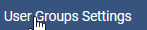 . This setting allows a grace perod in which a user may make multiple downloads of the same item without incurring additional 'charges'. The default period is 60 minutes. The objective of this parameter is to cover situations where a download may fail and may need to be repeated with no further points being charged. You need to set this for each User Group that is allowed to Download from the front end. Typically this would be the Registered and Super User Groups.
. This setting allows a grace perod in which a user may make multiple downloads of the same item without incurring additional 'charges'. The default period is 60 minutes. The objective of this parameter is to cover situations where a download may fail and may need to be repeated with no further points being charged. You need to set this for each User Group that is allowed to Download from the front end. Typically this would be the Registered and Super User Groups.
See the note below about Download Managers. In practice it means that if you are testing do not download the same Download each time as it will seem that the system is faulty! Also do not confuse with the 'Activate Waiting Time' value in the 'Group Settings' tab of User Groups Settings. The 'Activate Waiting Time' merely introduces a count down time before downloading starts.
See the note below about Download Managers. In practice it means that if you are testing do not download the same Download each time as it will seem that the system is faulty! Also do not confuse with the 'Activate Waiting Time' value in the 'Group Settings' tab of User Groups Settings. The 'Activate Waiting Time' merely introduces a count down time before downloading starts.
Rules added by jDownloads
UserPoints operates by using a series of "Rules". There are five specific rules related to using jD with UserPoints as noted below.
This is a simple rule aimed to encourage users to add files for Downloading. The number of points added to the users account is specified as either fixed or in the Download price field.

This pair of Rules basically 'charges' the user for each file downloaded. The rule pair are 'intelligent'. If the price field is found to have a value then the uses price rule is used. Otherwise the regular 'User downloads a file' is used.
As discussed earlier the downloading only occurs if the user has a sufficient number of points.
Recall that if the word 'registered' begins with a lower case 'r' it is a UserPoints 'registered user' who is in the UserPoints list of Users as shown by the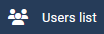 .
.
It does NOT mean they are members of the Joomla Registered User Group
As discussed earlier the downloading only occurs if the user has a sufficient number of points.
Recall that if the word 'registered' begins with a lower case 'r' it is a UserPoints 'registered user' who is in the UserPoints list of Users as shown by the
It does NOT mean they are members of the Joomla Registered User Group

This pair of rules is interesting as they give points to the user who originally uploaded the file now being Downloaded Download. It could be thought of as a 'royalty' or 'fee'.
As above one uses fixed points and the other uses the points in the Download 'price' field.
Again the software is 'intelligent' as it checks if the Download price field is empty or has a value. It then selects the appropriate rule, with the price field assignment taking peference if it is not null.

Setting Up UserPoints
After installing UserPoints you may also have a message about Synchronising Users with User Points. But do not do this now. Please first read the notes below.
After installing  go to the
go to the  . This has a large number of icons to give access to individual rules as illustrated opposite.
. This has a large number of icons to give access to individual rules as illustrated opposite.
If you click on the Rules icon as indicated opposite, or simply on the you will see the detailed list. Also note that jDownloads has added 5 specific jDownload related rules have been added.
A better way of accesing the Detailed Rules is to click on the Button.
Button. 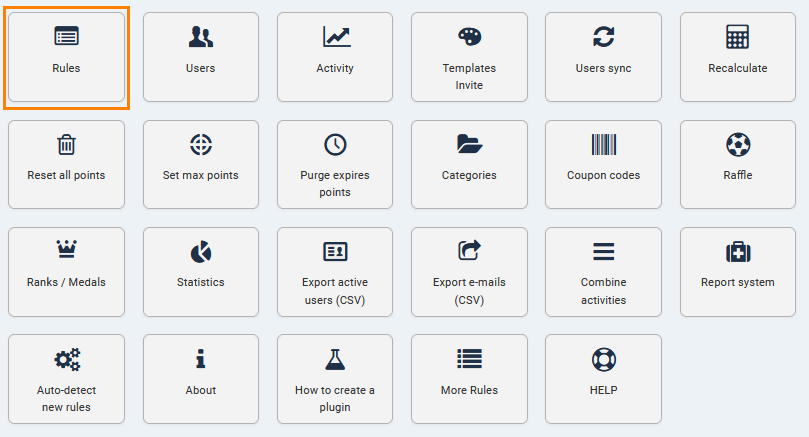
If you click on the Rules icon as indicated opposite, or simply on the you will see the detailed list. Also note that jDownloads has added 5 specific jDownload related rules have been added.
A better way of accesing the Detailed Rules is to click on the
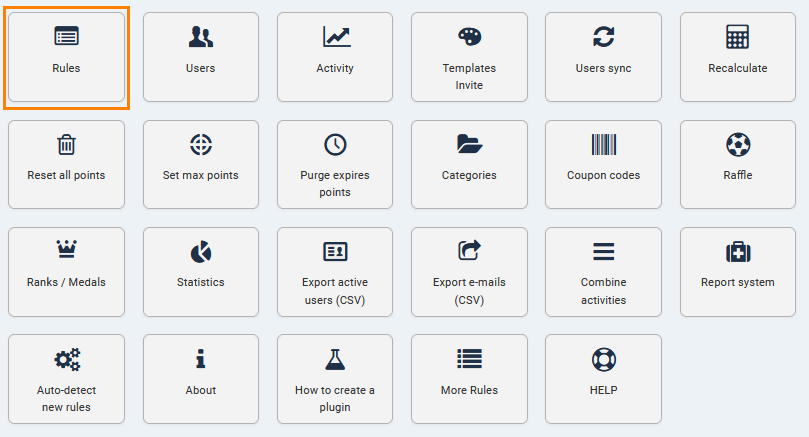
The first thing to do with UserPoints is to click on the  and then use the
and then use the 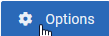 button which, in common with other Components, is located at the top righthand side of the Control Panel.
button which, in common with other Components, is located at the top righthand side of the Control Panel.
NB The images shown on the right are actually shown as one long form!
Select the tab as it allows setting the Points Format, and whether accounts are allowed to go negative.
tab as it allows setting the Points Format, and whether accounts are allowed to go negative.
Allowing negative accounts is generally a poor idea as it can lead to users being able to download multiple items at no cost to themselves!
Setting the default format is sensible if you are equating points to a financial charge.
Note that jDownloads only shows 2 decimal places with UserPoints items.


NB The images shown on the right are actually shown as one long form!
Select the
Allowing negative accounts is generally a poor idea as it can lead to users being able to download multiple items at no cost to themselves!
Setting the default format is sensible if you are equating points to a financial charge.
Note that jDownloads only shows 2 decimal places with UserPoints items.


At the top of the General tab you may also set your Update Key. User Points does not use the Regular Joomla update mechanism.


User Points actions are controlled by a set of Rules which give it a very wide variety of uses.
To access these click on the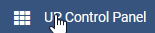 then on
then on  at the top.
at the top.
There are presently 23 rules in UserPoints, initially many are 'Unpublished
To modify the rule parameters click on the Rule name.

To access these click on the
There are presently 23 rules in UserPoints, initially many are 'Unpublished
To modify the rule parameters click on the Rule name.

Give Existing registered users Points
Click on
As would be expected they have no points.
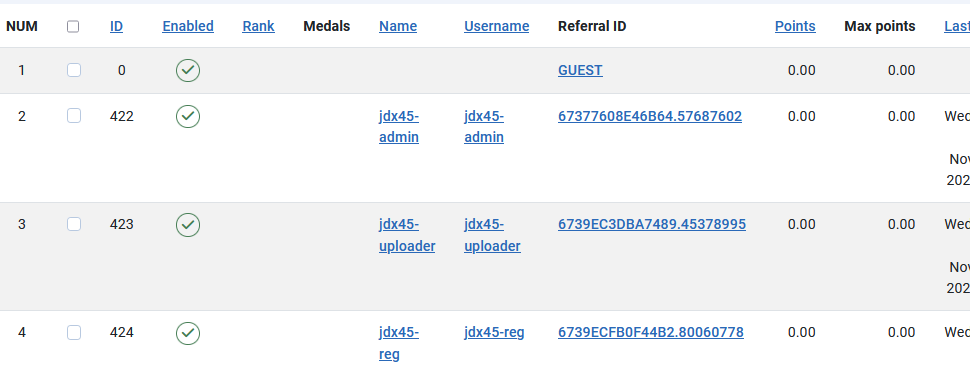
To add points select one of the users, jdx45-admin as shown below.

Then click on the Custom Points button and enter the number of point to allocate to that user.
Now click on the Save & Close button.
As shown opposite jdx45-admin now has 15 points.
Of course one could have selected all of the existing users and given each the same number points.
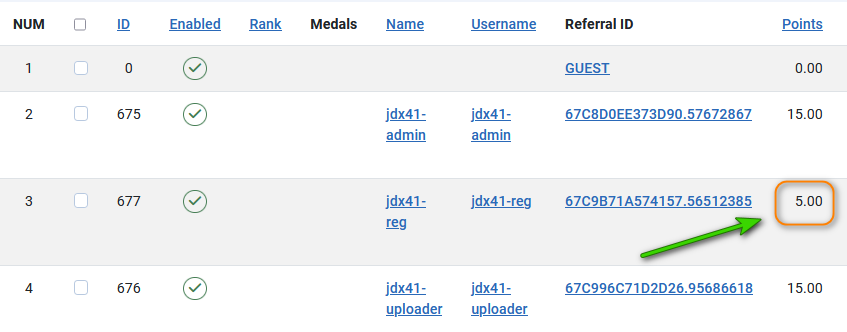

Then click on the Custom Points button and enter the number of point to allocate to that user.

Now click on the Save & Close button.
As shown opposite jdx45-admin now has 15 points.
Of course one could have selected all of the existing users and given each the same number points.
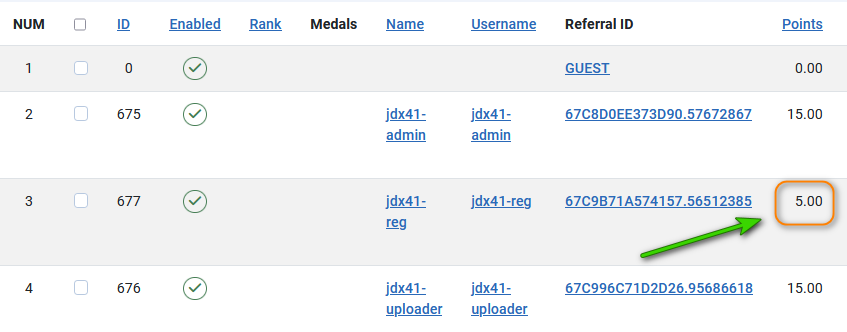
TEXTIMAGE
Give New User 'starter' points
In order to give new users an initial grant of starter points then it is necessary to edit the appropriate rule.
To do this select the and click on the on either
and click on the on either  or
or 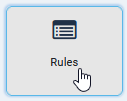 .
.
There are 22 rules when jDownloads is installed. Note that many of the rules are initially unpublished.
Scroll down the list of rules until you find the 'New User' Rule as illustrated below. Make sure it is Published, that is it shows the UserPoints published icon . If it shows 'Unpublished'
. If it shows 'Unpublished'  then click on the icon to change status to published.
then click on the icon to change status to published.
To do this select the
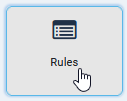 .
. There are 22 rules when jDownloads is installed. Note that many of the rules are initially unpublished.
Scroll down the list of rules until you find the 'New User' Rule as illustrated below. Make sure it is Published, that is it shows the UserPoints published icon

Next click on the New User link which brings up the the details section of the New User rule as shown opposite.
So if you are going to give all new users a starter number of points then edit the Points field as appropriate, say set to 5.00 as a 'welcome'.
Note this field has two decimal places like most "currencies".
When done click on

UserPoints searches automatically for all users who are able to login and creates a report as shown opposite.
Before stating it gives a warning, as shown below, about the time it might take. Click on OK to acknowledge
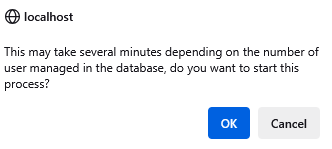
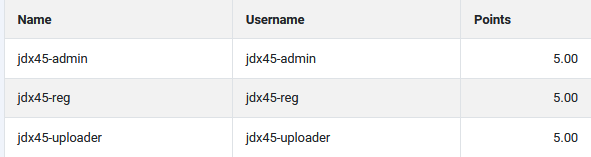
Before stating it gives a warning, as shown below, about the time it might take. Click on OK to acknowledge
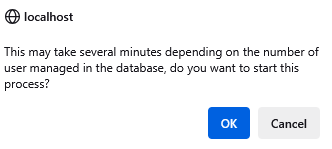
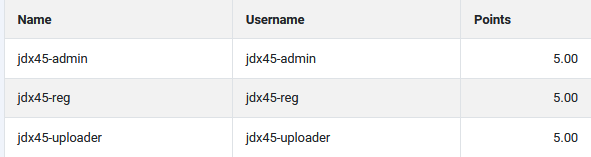
Add Users
When UserPoints was installed the Joomla test site had 3 users as shown opposite. Each had been given 5 new 'welcome' points.
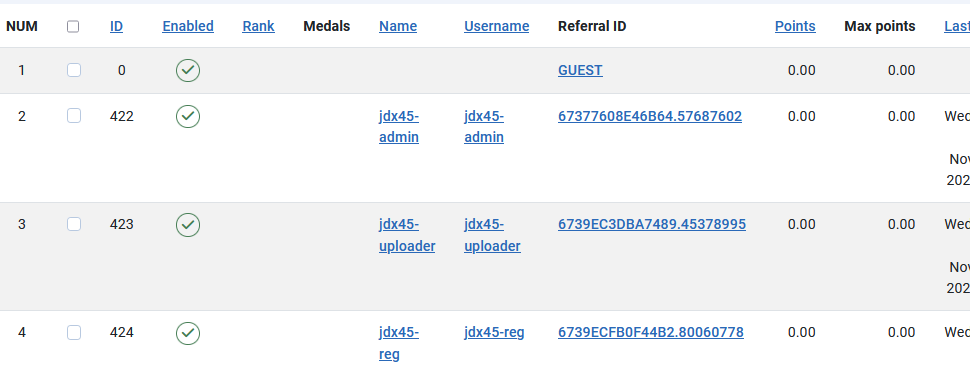
Later another user was added to Joomla.
The extra user was added immediately to UserPoints without any action except to click on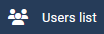 .
.
Note that the new user, jdx45-supervisor, has the 5 welcome points added.
As users are added to Joomla then they are automaticaly added to UsePoints if the New User Rule is enabled. To inhibit this automatic action then disable the rule.
Of curse if some users have been added in error the disable them in UserPoints.
The extra user was added immediately to UserPoints without any action except to click on
Note that the new user, jdx45-supervisor, has the 5 welcome points added.
As users are added to Joomla then they are automaticaly added to UsePoints if the New User Rule is enabled. To inhibit this automatic action then disable the rule.
Of curse if some users have been added in error the disable them in UserPoints.

Give Users Bonus Points
There are a variety of ways to give users points. One simple method is to add 'Bonus' points after setting some value, 3.00 in this example, in the Bonus rule as shown opposite.


To give bonus Points to a user goto the 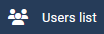 and select the users by clicking on the 'tick' box. Then click on the
and select the users by clicking on the 'tick' box. Then click on the 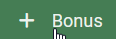 button at the top of the view.
button at the top of the view.


If you click on 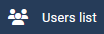 again it shows that user jdx46-uploader now has 7.30 points, that is 3.00 more. You may of course select multiple users.
again it shows that user jdx46-uploader now has 7.30 points, that is 3.00 more. You may of course select multiple users.


Using a Download Manager
If you are using a download manager on your local machine then you might find that multiple 'charges' are being made against the user points.
This is because many 'download managers' open multiple 'streams'. Unless you set things up in an appropriate manner then each 'stream' appears as if it were a fresh downloading of the original file.
Hence there is a danger of multiple download charges!
The solution is to change the Method field of the 'User downloads a file (uses price)' rule so that the user is only charged once/day for downloading that file, or another appropriate selection, such as illustrated below.

Note the 'charge once/day' attribute is applicable to each download individually.
That is if a user makes multiple downloads of the same Download they will only be charged once that day for that Download.
If that user downloads another Download then they will be charged for the second Download. If the user downloads multiple times in the selected period then these do not create an User Points event.
Other options include 'once per user' meaning that file is free for that user forever after. Further choices include once/week, once/month and once/year. This period could be the duration of free updates after the initial purchase.
That is if a user makes multiple downloads of the same Download they will only be charged once that day for that Download.
If that user downloads another Download then they will be charged for the second Download. If the user downloads multiple times in the selected period then these do not create an User Points event.
Other options include 'once per user' meaning that file is free for that user forever after. Further choices include once/week, once/month and once/year. This period could be the duration of free updates after the initial purchase.
Example
When you get to the Summary view, there is now an additional message "This Download costs 1.70 points. You currently have 5 points."
As we have sufficient points then the download can proceed.

When you do not have suficient points Then a message appears advising you about the situation as illustrated opposite.
There is of course no Download button.
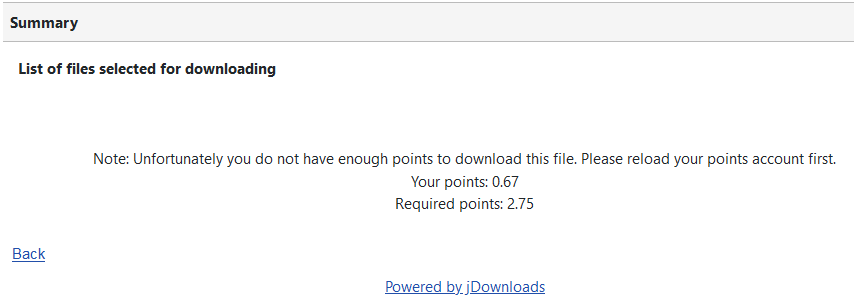
Updating UserPoints
Get update key
There are two stages, the first is getting your personal update Key - this Stage is a one time activity. The key is located in UserPoints profile on the Remository web site.
The second Stage is the usual Joomla update.
The second Stage is the usual Joomla update.
So after logging in to Remository, the Main Menu will show 'My Account' as illustrated in the first image opposite. Click on Profile as indicated.
This will then show your personal update server key - which is in this example is partially blocked out!
Use Cntl-V or similar to take a copy of the key.
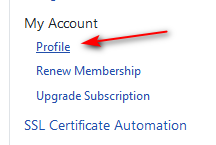

This will then show your personal update server key - which is in this example is partially blocked out!
Use Cntl-V or similar to take a copy of the key.
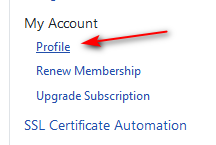

Next click on the UserPoints  . Next click on the
. Next click on the button which is at top right.
button which is at top right.
Then in the General tab copy your personal key into the Update Key field as illustrated opposite.
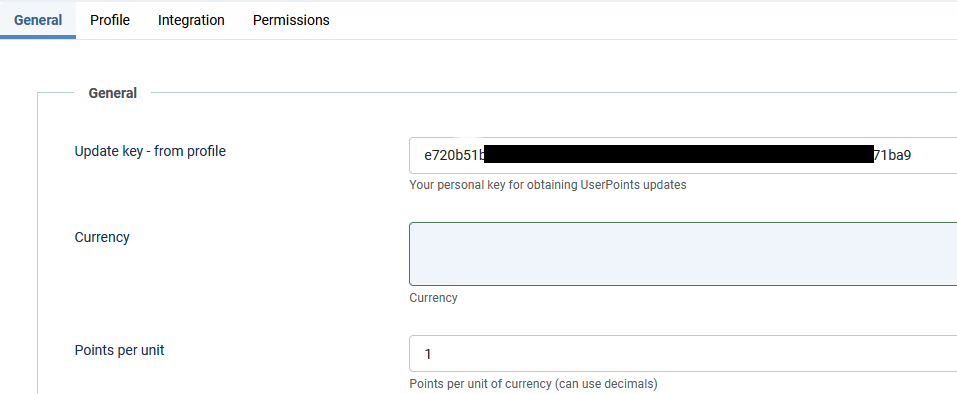
Then in the General tab copy your personal key into the Update Key field as illustrated opposite.
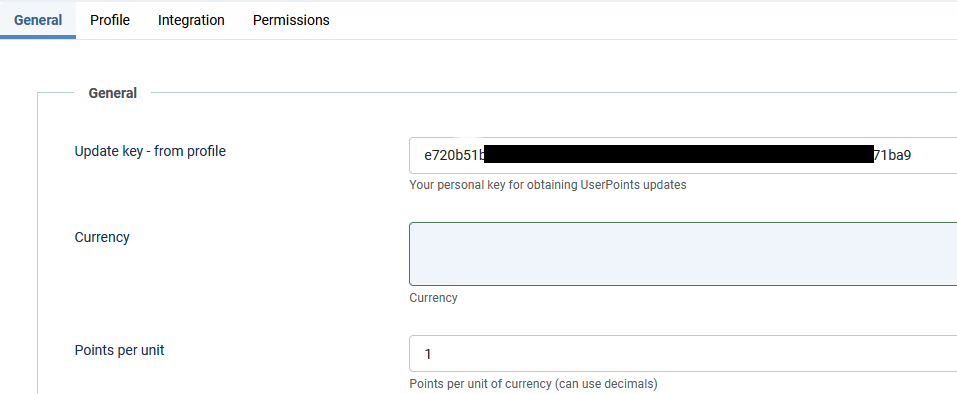
UserPoints Update
Click on the  button then in the
button then in the  section. Wait while Joomla searches if there are any Extension updates outstanding.
section. Wait while Joomla searches if there are any Extension updates outstanding.
In this example there is one extension that has an outstanding Extension update available.
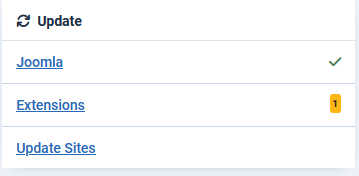
In this example there is one extension that has an outstanding Extension update available.
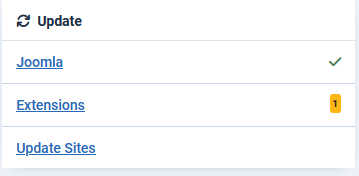
Click on  which in this example shows that there is an updated version of UserPoints.
which in this example shows that there is an updated version of UserPoints.
So click on the tick and then on the link as indicated opposite.

So click on the tick and then on the link as indicated opposite.

Then click on the 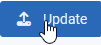 button, which, if all is OK, will give a message such as shown opposite.
button, which, if all is OK, will give a message such as shown opposite.


Joomla only checks for updates periodically, so if no update is indicated then as a double check click on  button.
button.
This will take you to the Check for Updates page as indicated opposite.
So click on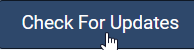 Button.
Button. 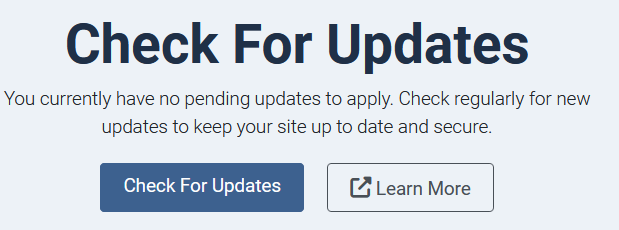
This will take you to the Check for Updates page as indicated opposite.
So click on
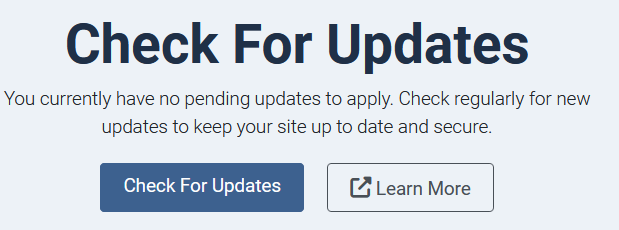
Appendix - Uninstalling User Points
To uninstall all of UserPoints then, like jDownloads, just uninstall the Component.
First click on  , then in the
, then in the  section click on the
section click on the  . Then in the Search field enter userpoints as shown below and click on the search button.
. Then in the Search field enter userpoints as shown below and click on the search button.
 This shows a view as illustrated opposite.
This shows a view as illustrated opposite.

 . Then in the Search field enter userpoints as shown below and click on the search button.
. Then in the Search field enter userpoints as shown below and click on the search button. This shows a view as illustrated opposite.
This shows a view as illustrated opposite.
1.Select the component
2.Click on the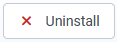 button which turns red
button which turns red 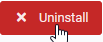 when you hover over it.
when you hover over it.
2.Click on the
After accepting an 'Are you sure' message, all parts of UserPoints, except the database, will be uninstalled.


Appendix - User Points for Joomla 3
The original User Points developers, Alphauserpoints, are no longer active.
A free Joomla V3 version of AltaUserPoints is supported by Nordmograph who are specialist Joomla Extension Suppliers, www.nordmograph.com/extensions/ (opens in a new window/tab). There is a Tag Cloud on the page so click on either the FREE or the ALTAUSERPOINTS tag. Nordmograph also have some free and paid extensions for extra User Points facilities if you should wish to use elsewhere.
An alternative and simpler methodto get AltaUserPoints for Joomla 3 by Nordmograph is to use the Joomla Extensions Directory (JED) at http://extensions.joomla.org/extensions/extension/e-commerce/credits-a-point-systems/altauserpoints (opens in a new window/tab). Nordmograph do not have a Joomla 4 version.
A free Joomla V3 version of AltaUserPoints is supported by Nordmograph who are specialist Joomla Extension Suppliers, www.nordmograph.com/extensions/ (opens in a new window/tab). There is a Tag Cloud on the page so click on either the FREE or the ALTAUSERPOINTS tag. Nordmograph also have some free and paid extensions for extra User Points facilities if you should wish to use elsewhere.
An alternative and simpler methodto get AltaUserPoints for Joomla 3 by Nordmograph is to use the Joomla Extensions Directory (JED) at http://extensions.joomla.org/extensions/extension/e-commerce/credits-a-point-systems/altauserpoints (opens in a new window/tab). Nordmograph do not have a Joomla 4 version.
Changing to UserPoints in Joomla 4 and above
The actual change is really simple because:
- AltaUserPoints, Alppha UserPoints and User Points all use the same database structure;
- Also they do not remove the database tables when they are uninstalled.
The procedure is:
- Make a site backup just in case!
- Uninstall Alpha/Alta user Points whilst still on Joomla 3 as below
- Go to Joomla! Extensions - Manage, and then select Manage on the pulldown.
- Search for Alpha, which will list the AlphaUserPoints Component and several plugins and modules.
- Select All and then Uninstall. You should get messages for the component uninstall and for multiple plugin and module uninstalls.
- Now convert to Joomla 4/5.
- Use normal sequence to install UserPoints, this will pick up the previous entries from the database.
ColinM Rewritten September 2019 updated August 2021, restructured July 2023, revisedV4 January 2024, March 2024, June 2024, November 2024, February 2025
 ownloads Documentation Centre!
ownloads Documentation Centre!