Extending with other Plugins - example -Jan 2020
Introduction
A Download description may contain other plugins. This example adds an image gallery and a date plugin.
The description field of a Download may include external plugins. This example will use two free plugins: one from JoomlaWorks, namely Simple Image Gallery and one from Hyde Design, namely Date (Joomla 4) (all links open in new tab.window). We can of course use the in built features of jDownloads to display images ('screenshots'). The purpose here is to show the use of plugins in the description field.
A whole host of plugins may be used, perhaps involving say advanced typography, tabs, sliders, and so on. But be sure to test them as some plugins do not necessarily obey all the rules!
A whole host of plugins may be used, perhaps involving say advanced typography, tabs, sliders, and so on. But be sure to test them as some plugins do not necessarily obey all the rules!
Configure jD
As well as installing and setting up the plugins you intend to use, there are a couple of configuration steps in jDownloads. First ensure that the jDownloads system plugin is published, this is needed for most things anyway.
The next step in to go to click on jDownloads  , then at top right click on
, then at top right click on  . Then select the
. Then select the 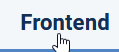 tab. In the 'Other Options' section ensure you set 'Activate support for all Joomla content plugins' to Yes.
tab. In the 'Other Options' section ensure you set 'Activate support for all Joomla content plugins' to Yes.


Example
In this example the particular Download has a title 'plugin-demo' and comprised a zip file that contains the pictures.
Now the 'Simple Image Gallery' plugin uses, by default, the Joomla! root directory 'images/stories'. It displays as a gallery the entire contents of the target directory. So the four individual images were uploaded to directory /images/stories/four-pics .
Now the 'Simple Image Gallery' plugin uses, by default, the Joomla! root directory 'images/stories'. It displays as a gallery the entire contents of the target directory. So the four individual images were uploaded to directory /images/stories/four-pics .
The Download was created as usual but the description was edited to include the plugins {gallery} and {date} as shown opposite.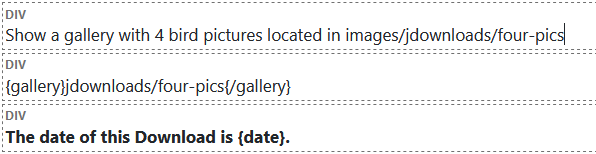
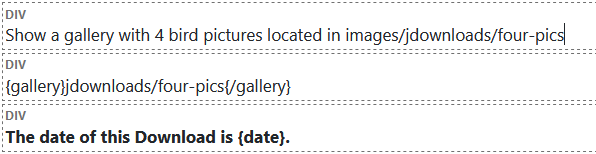
The user view of the Download in Download Details view is shown opposite with the images shown as 'mini-pics'.
Clicking on an image brings up a larger view with the original image.
Note that the date is not updated, it remains at the date when the plugin was included.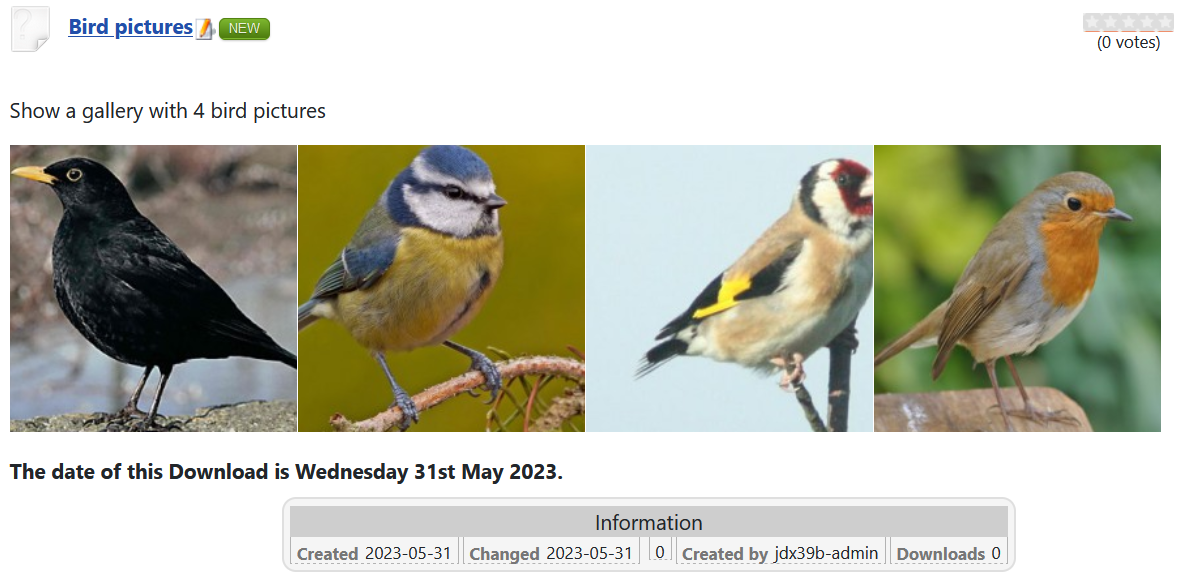
Clicking on an image brings up a larger view with the original image.
Note that the date is not updated, it remains at the date when the plugin was included.
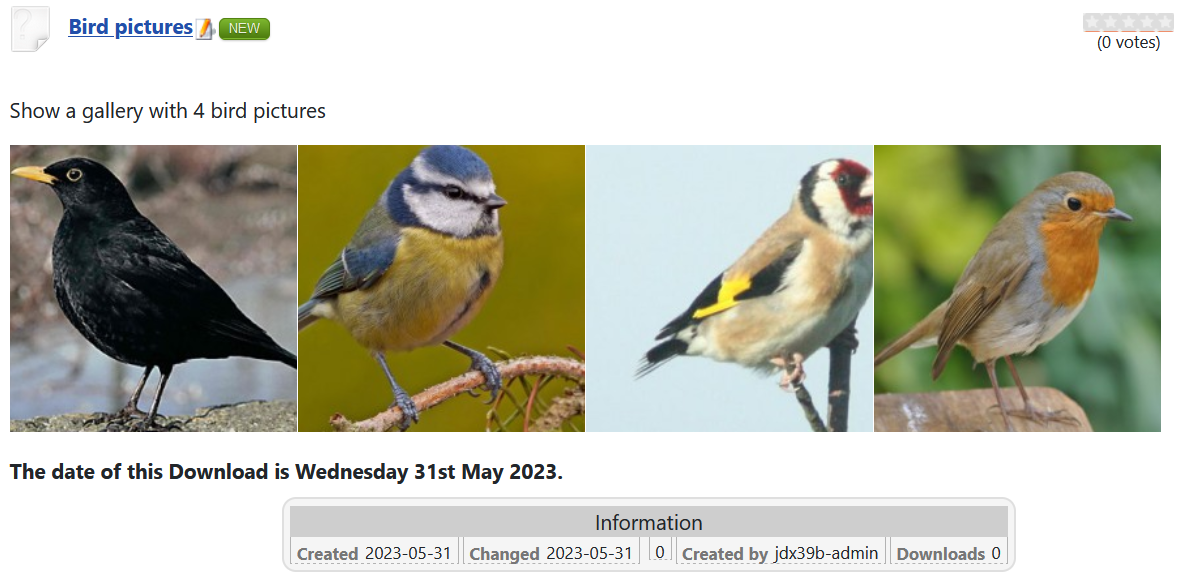
ColinM January 2020
 ownloads Documentation Centre!
ownloads Documentation Centre!