Enabling comments on Downloads with Komento -Jun 2023
Introduction
In 2023 Stack Ideas released a free version of Komento. The examples and setup of Komento in this article have been generated using both the Free and Professional versions.
Kommento uses the same database structure as JComments so is able to import from the Joomla 3 version of JComments.
Komento 4.0.6 and above for jDownloads 4 series requires a jDownloads plugin to be downloaded in order to support jDownloads. There is an existing plugin within Komento but it has some incompatibilities. Details are given later in this article.
Kommento uses the same database structure as JComments so is able to import from the Joomla 3 version of JComments.
Komento 4.0.6 and above for jDownloads 4 series requires a jDownloads plugin to be downloaded in order to support jDownloads. There is an existing plugin within Komento but it has some incompatibilities. Details are given later in this article.
Comments may be added to a Download by using the Komento component to give something like that illustrated opposite.
The component itself is free with the standard extensions but for support you need to get a subscription. There are paid Professional and Developer versions that include support and have some extra features. They are all available from https://stackideas.com/ (opens in a new window/tab).
Comments only appear in the Download Details view. So it may be usefull to suppress the Download button in the Downloads view so the the user clicks on the Title.
The lower part of the view shown opposite is where a new comment is added.
The available action are specified in the Komento Usergroup setup. Clicking on the '...' shows the list of actions available for the present user as illustrated below. (Note available when Super User logged in - have not found settings for other users yet!!)
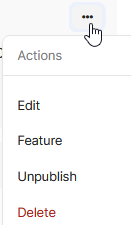
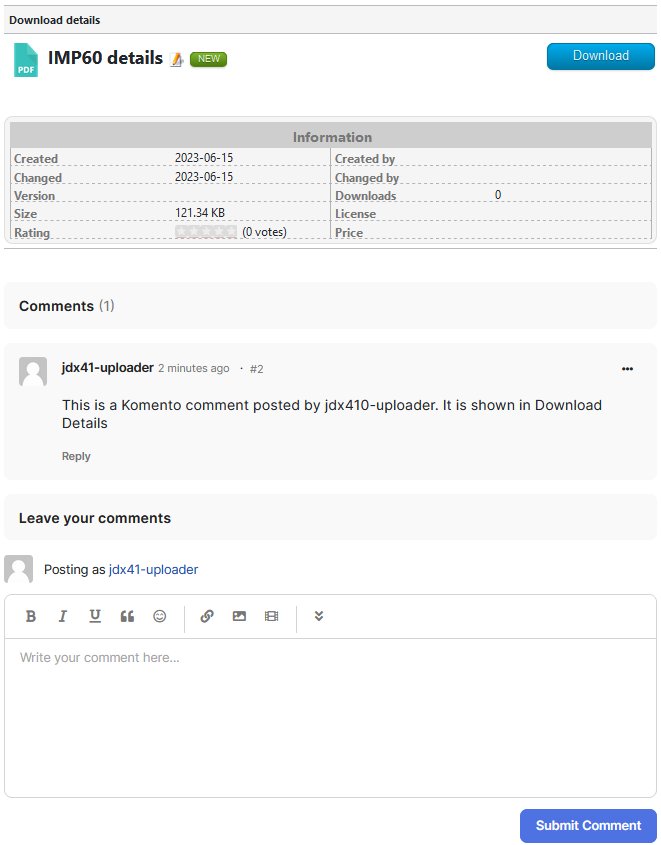
The component itself is free with the standard extensions but for support you need to get a subscription. There are paid Professional and Developer versions that include support and have some extra features. They are all available from https://stackideas.com/ (opens in a new window/tab).
Comments only appear in the Download Details view. So it may be usefull to suppress the Download button in the Downloads view so the the user clicks on the Title.
The lower part of the view shown opposite is where a new comment is added.
The available action are specified in the Komento Usergroup setup. Clicking on the '...' shows the list of actions available for the present user as illustrated below. (Note available when Super User logged in - have not found settings for other users yet!!)
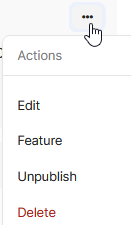
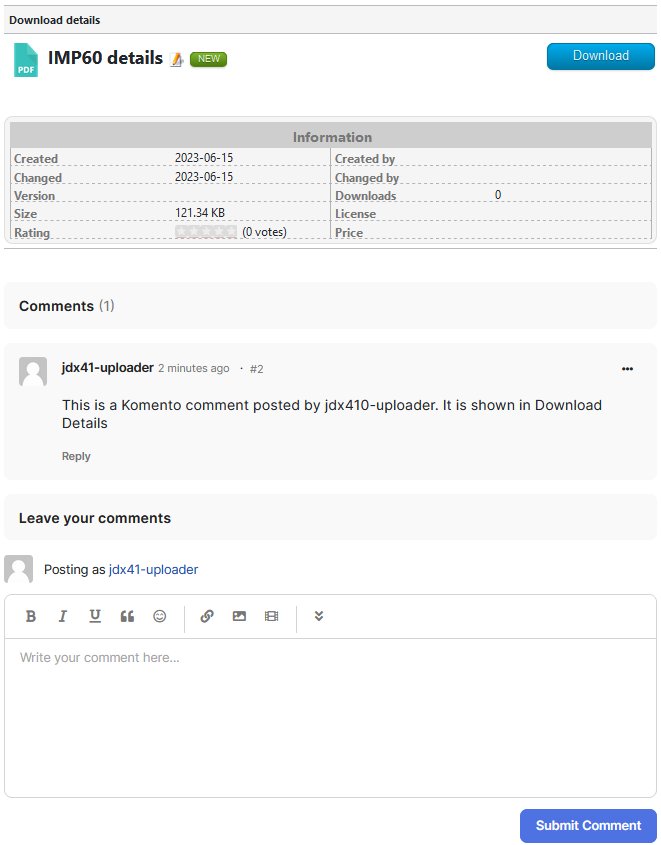
Examples
Article Example
This article has a jDownloads Content Download in the text.
This does not interfere with the ability to comment.
Previous Comments are shown immediately below the article - in the example there is only one previous comment. One of the Komento parameters limits the number of comments shown.
The Entry form for a new comment is at the bottom.
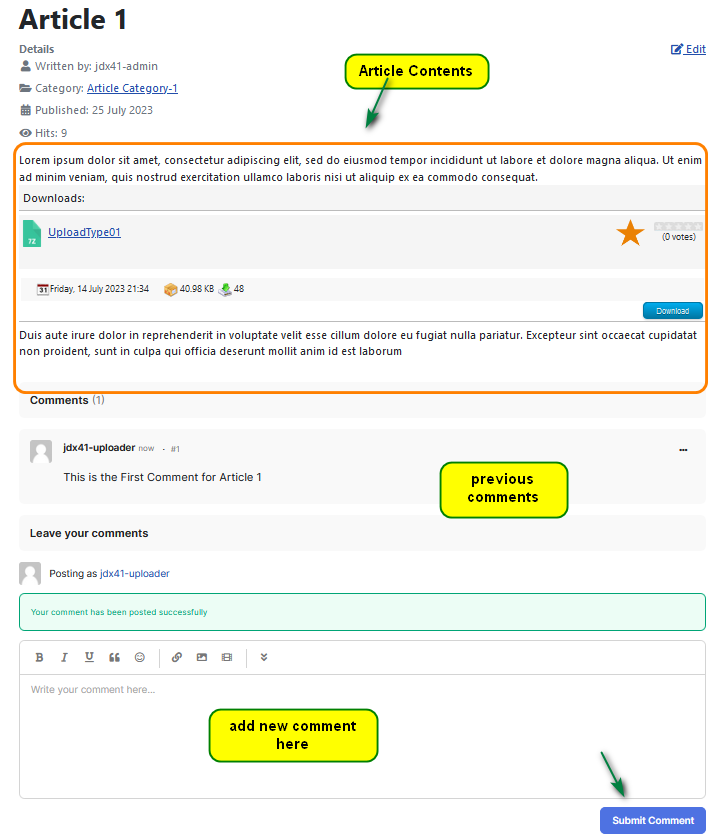
Downloads Example
The Downloads Detail view is now in three sections as illustrated opposite.
The first part is the usual Download Details view.
The second part shows pevious comments.
The third part is for entry of a new comment.
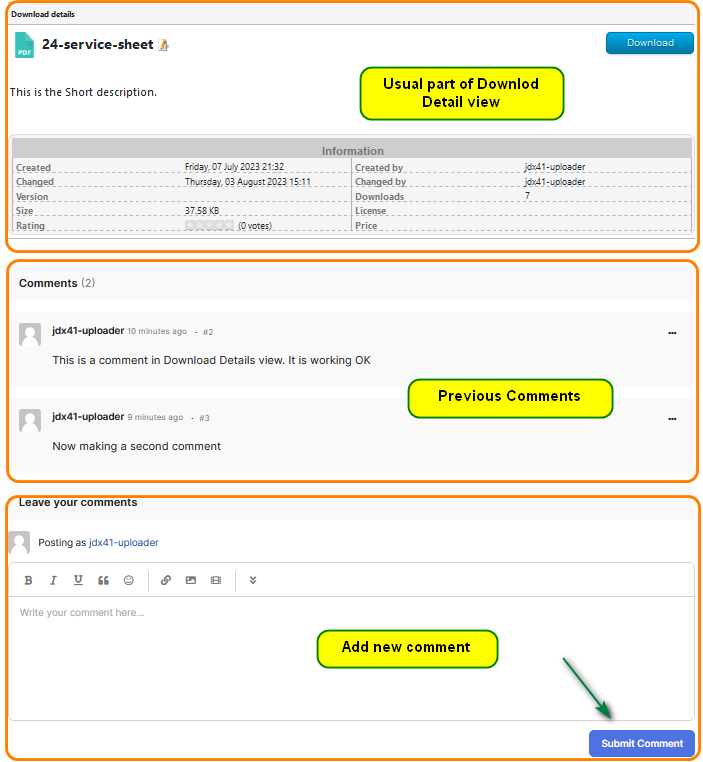
Configure jDownloads
Because comments are only shown in the Download Details view go to
In the Download section set:
1. 'Activate direct downloading' to No;
2. 'View Download detail page' to Yes;
3. 'Use Download title as download link' to Yes.
4. 'Use Link in Symbols' may be set to Yes or No as desired.
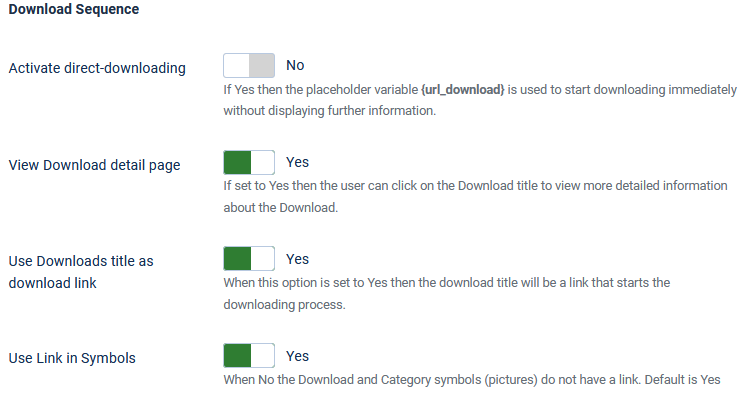
Next scroll down further to the 'Other Options' section to find the 'Activate support for all Joomla content plugins' and ensure it is set to Yes.

Finally scroll down to the 'Comment Extensions Support' section to find the 'Use JComments' and ensure it is set to No.
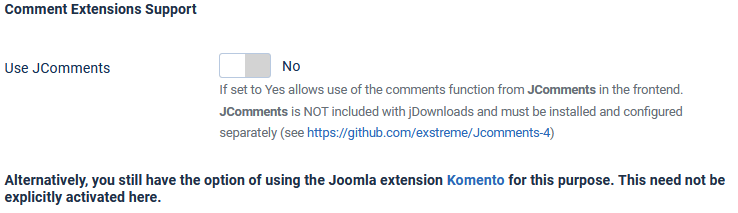
Because comments only appear in Download Details then it may be useful to inhibit showing the  button. This may be done by a small modification to the Download layout you are using.
button. This may be done by a small modification to the Download layout you are using.
Always make a copy of the layout, modify the copied layout and make it the active one.
Look for the line with {url_download} , which is typically in the first half dozen lines, and remove the shortcode {url_download}.
The button will then not appear. In the Notes section add a comment such as 'Removed Downloads button code'. This note will appear beneath the name of the layout in the Layouts listing in the backend.
button will then not appear. In the Notes section add a comment such as 'Removed Downloads button code'. This note will appear beneath the name of the layout in the Layouts listing in the backend. 
Always make a copy of the layout, modify the copied layout and make it the active one.
Look for the line with {url_download} , which is typically in the first half dozen lines, and remove the shortcode {url_download}.
The
Install Komento 4.0.6 and above
Installation follows the usual Joomla! sequence. Komento takes you through several setup steps so it is probably a good idea to look at their documentation if you are unsure. Most of the setup work is in Komento.
Komento has its own 'dashboard' as illustrated opposite. To return to the regular Joomla 'dashboard' click on the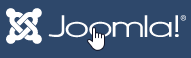 button at the top.
button at the top.
In the Komento Backend go to -
-  tab. This has most of the settings needed to configure Komento.
tab. This has most of the settings needed to configure Komento.
There are many customising options available in Komento which you may explore depending on how you want the comments to appear, so consult the Komento documentation as appropriate. There are some specific configuration items for jDownloads in Configure Kommento for jD.
It is suggested that you check that Komento works as you require by testing on Joomla! articles before you use with jDownloads.
Please also note we are not Komento 'knowledgable' other than as shown here!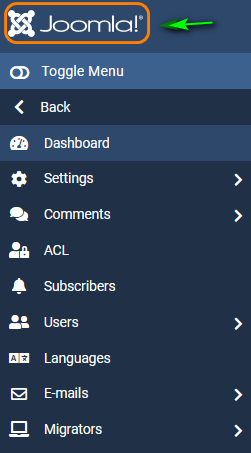
Komento has its own 'dashboard' as illustrated opposite. To return to the regular Joomla 'dashboard' click on the
In the Komento Backend go to
There are many customising options available in Komento which you may explore depending on how you want the comments to appear, so consult the Komento documentation as appropriate. There are some specific configuration items for jDownloads in Configure Kommento for jD.
It is suggested that you check that Komento works as you require by testing on Joomla! articles before you use with jDownloads.
Please also note we are not Komento 'knowledgable' other than as shown here!
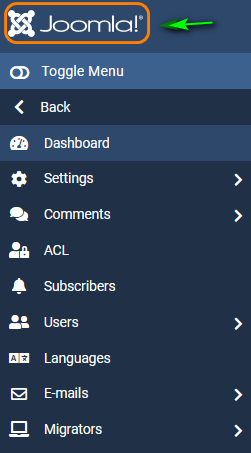
Install jDownloads plugin for Komento
It is essential to get the appropriate special jDownloads plugin.
For Joomla 4 download the zip file from Komento 4.0.x plugin for jD4 (opens in new tab/window) and save in a convenient location on your device. This is actually the 'Special Extensions (4)' section in www.jdownloads.com
Extract the contents of the zip - I use the free 7zip.exe app from www.7-zip.org (opens in a new window/tab). After 'un-zipping' you should find a file called com_jdownloads.php. It has a date of 12/12/2022.
The next step is to copy the file com_jdownloads.plugin.php to <yoursite>/components/com_komento/komento_plugins/ using an ftp utility such as File Zilla, your site control panel or a Joomla files manager extension. There will be a file with that name already at that location so overwrite it with the present one downloaded from jDownloads.
If you have used the wrong version or forgotten to copy over the special plugin then you are likely to see a fatal error in the front end when you attempt to add a comment in a Download.
For Joomla 4 download the zip file from Komento 4.0.x plugin for jD4 (opens in new tab/window) and save in a convenient location on your device. This is actually the 'Special Extensions (4)' section in www.jdownloads.com
Extract the contents of the zip - I use the free 7zip.exe app from www.7-zip.org (opens in a new window/tab). After 'un-zipping' you should find a file called com_jdownloads.php. It has a date of 12/12/2022.
The next step is to copy the file com_jdownloads.plugin.php to <yoursite>/components/com_komento/komento_plugins/ using an ftp utility such as File Zilla, your site control panel or a Joomla files manager extension. There will be a file with that name already at that location so overwrite it with the present one downloaded from jDownloads.
If you have used the wrong version or forgotten to copy over the special plugin then you are likely to see a fatal error in the front end when you attempt to add a comment in a Download.
Kommento Dashboard
Komento has its own 'dashboard' which accessed from the main Joomla dashboard by clicking on
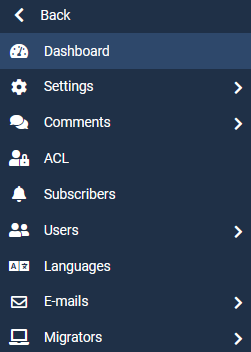
Configure Komento
After checking out Komento on articles then again return to the Komento Dashboard but this time select  -
-  .
.
Then Select the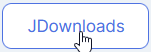 as illustrated opposite.
as illustrated opposite.
This allows you to select which jDownloads categories are allowed to have comments made on Downloads.
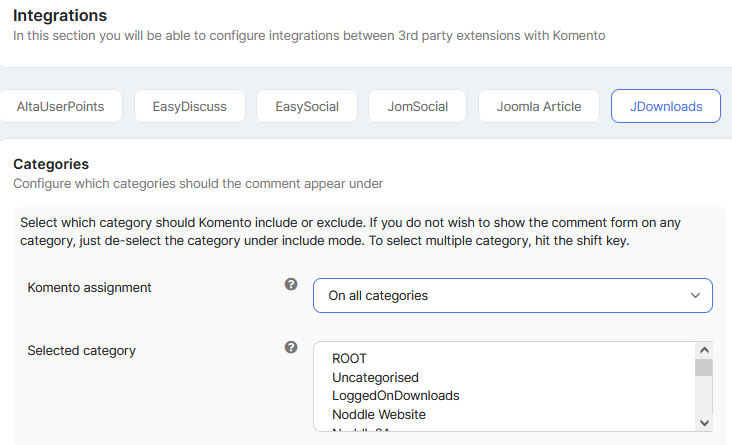
Then Select the
This allows you to select which jDownloads categories are allowed to have comments made on Downloads.
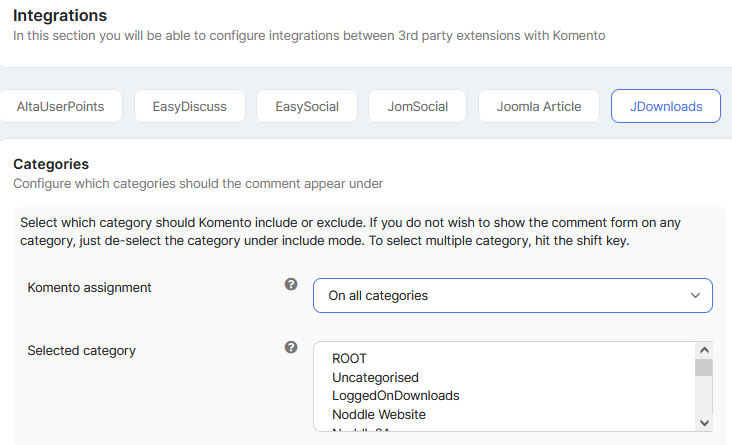
The default is that Downloads in all Categories are allowed to have comments added.
But as shown opposite you are able to be more selective.

Another aspect that is essential is to choose which user groups will be allowed to add and to moderate comments. This is done one user group at a time for those User Groups that are to be able to 'add' or to 'add and moderate'.
For this find
After selecting a User Group you will see a screen such as shown opposite with two 'Tabs', Basic and Moderation.
Each has multiple options available that are self explanatory in their use, but again if in doubt then refer to the Komento documentation.
Clicking on the
However if the current user group is a 'supervisory' user group you could go to the
'
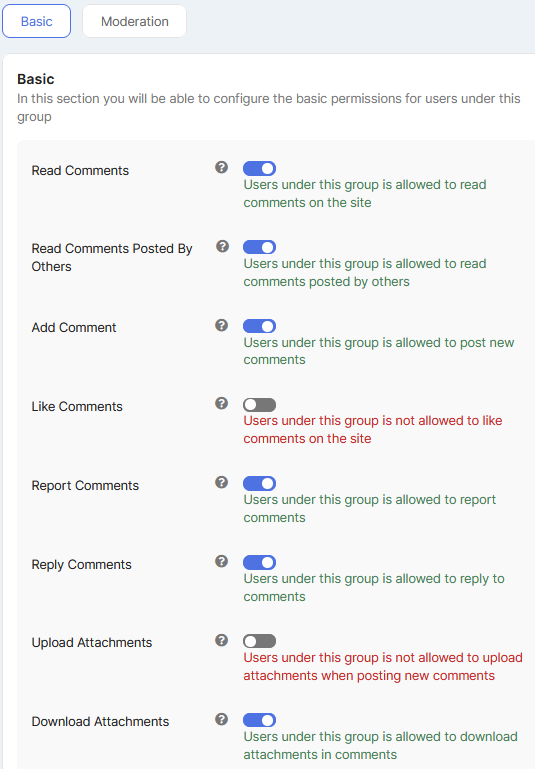
The 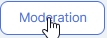 tab has the settings for those User groups that might be called the 'Comment Manager' and 'Comment Editor' user groups.
tab has the settings for those User groups that might be called the 'Comment Manager' and 'Comment Editor' user groups.
You need to set these up for each user group you intend to allow to 'moderate comments'. For convenience the list of available actions are split into two views below. The Super Users default setup is of course that they can do everything, as would be expected.
You need to set these up for each user group you intend to allow to 'moderate comments'. For convenience the list of available actions are split into two views below. The Super Users default setup is of course that they can do everything, as would be expected.
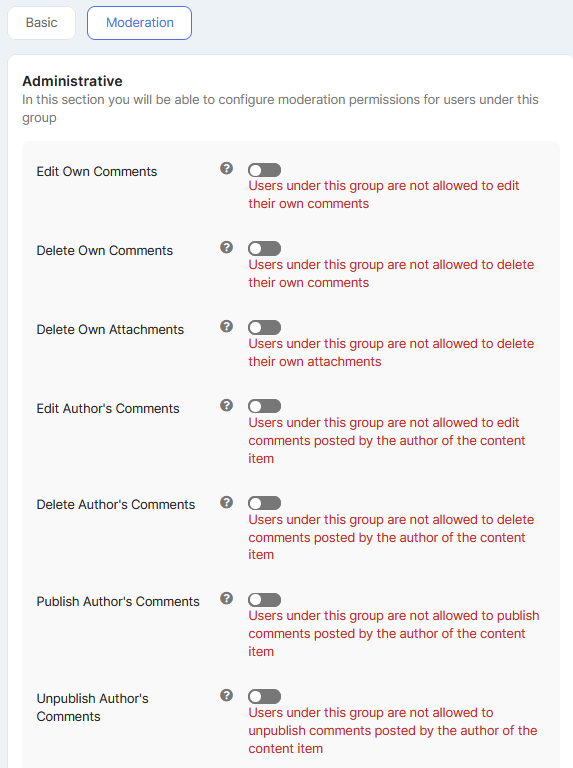
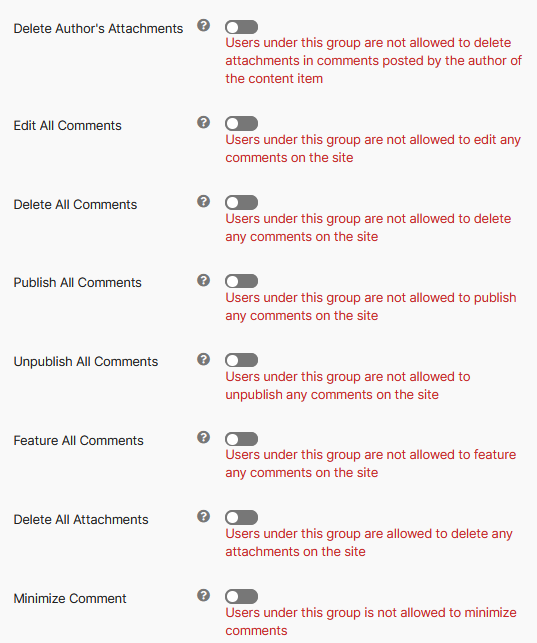
Disable Komento
Sometime it is neccessarry to stop comments, perhaps during some maintainence work.
This is straight forward. Go to the Komento Dashboard and select . Next select the
. Next select the  tab and set the 'Enable Kommento' to the 'Off' position as indicatated opposite.
tab and set the 'Enable Kommento' to the 'Off' position as indicatated opposite.
No comments or comment entry forms will appear. They are of course still in the data base and will reappear when the 'Enable Komento' setting is rest to the 'On' position.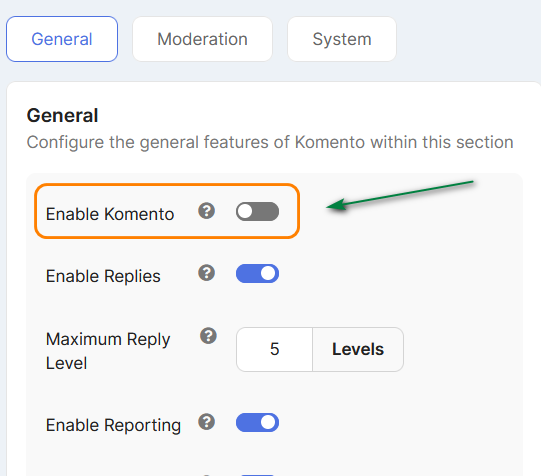
This is straight forward. Go to the Komento Dashboard and select
No comments or comment entry forms will appear. They are of course still in the data base and will reappear when the 'Enable Komento' setting is rest to the 'On' position.
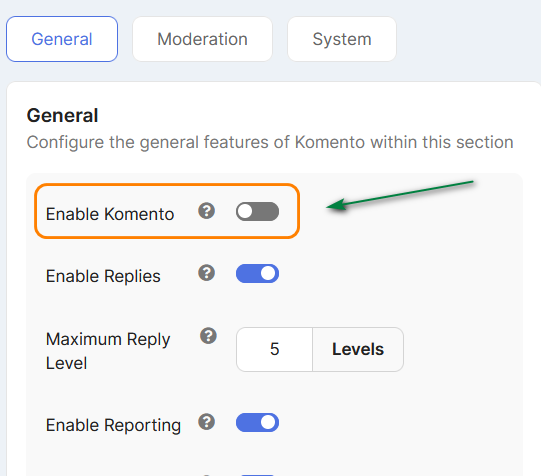
Appendix - Older Versions of Komento
Komento version 3.1.4 or later Series 3 versions
If you are are already using Komento then insure you are at version 3.1.4 or later.
We strongly advise you update to Komento 4.0.6 or above as it works natively in jDownloads 3.9.8.4 and above in Joomla! 3.10. It also works in Joomla! 4.
Installation follows the usual Joomla! sequence. Komento takes you through several setup steps so it is probably a good idea to look at their documentation if you are unsure.
In the Komento Backend go to Settings - General. This has most of the settings needed to configure Komento.
There are many customising options available in Komento which you may explore depending on how you want the comments to appear, so consult the Komento documentation as appropriate.
It is suggested that you check that Komento works as you require by testing on Joomla! articles before you use with jDownloads.
Please also note we are not Komento 'knowledgable' other than as shown here!
We strongly advise you update to Komento 4.0.6 or above as it works natively in jDownloads 3.9.8.4 and above in Joomla! 3.10. It also works in Joomla! 4.
Installation follows the usual Joomla! sequence. Komento takes you through several setup steps so it is probably a good idea to look at their documentation if you are unsure.
In the Komento Backend go to Settings - General. This has most of the settings needed to configure Komento.
There are many customising options available in Komento which you may explore depending on how you want the comments to appear, so consult the Komento documentation as appropriate.
It is suggested that you check that Komento works as you require by testing on Joomla! articles before you use with jDownloads.
Please also note we are not Komento 'knowledgable' other than as shown here!
Upgrading from jDownloads 3.2 to 3.9
Komento 3.1.3 and above works with both the jDownloads 3.2 series and the 3.9 provided that the correct version of the plugin com_jdownloads.php is used. If your version of Komento is earlier than version 3.1.3 then we strongly advise upgrading to the latest version.
We recommend you use Komento 4.0.6 as it works natively with jDownloads 3.9.8.4 and above and does not need the special plugin.
For earlier versions of jDownloads jD3.9 you will need to upload the jD3.9 version of the plugin as noted in the section below 'Download & Install Special Plugin for Komento'. It is also worth checking the settings in jDownloads 3.9 and those in Komento.
Komento does maintain all comments across a Komento upgrade, and of course when changing the special plugin.
We recommend you use Komento 4.0.6 as it works natively with jDownloads 3.9.8.4 and above and does not need the special plugin.
For earlier versions of jDownloads jD3.9 you will need to upload the jD3.9 version of the plugin as noted in the section below 'Download & Install Special Plugin for Komento'. It is also worth checking the settings in jDownloads 3.9 and those in Komento.
Komento does maintain all comments across a Komento upgrade, and of course when changing the special plugin.
Special Plugin for Komento 3.1.3 Only
This is required for Komento 3.1.3
We strongly advise that you upgrade to Komento 4.0.4 or above
It is essential to get the appropriate special jDownloads plugin called com_jdownloads.plugin.php
For jDownloads 3.9 download the zip file from Downloads 3.9 series Komento plugin 0.4 for Komento 3.1.3 component.zip (opens in new tab/window). This is actually the 'Special Extensions (3.9)' section of jdownloads.com
Extract the contents of the zip - I use the free 7zip.exe app from www.7-zip.org (opens in a new window/tab) and locate file com_jdownloads.plugin.php. After 'un-zipping' you should find a directory com_jdownloads which has two files: Read_me.txt and com_jdownloads.plugin.php.
The next step is to copy the file com_jdownloads.plugin.php to <yoursite>/components/com_komento/komento_plugins/ using an ftp utility such as File Zilla, your site control panel or a Joomla files manager extension. There will be a file with that name already at that location so overwrite it with the present one downloaded from jDownloads.
If you have uploaded the wrong version or forgotten to copy over the special plugin then you are likely to see a message something like:
For jDownloads 3.9 download the zip file from Downloads 3.9 series Komento plugin 0.4 for Komento 3.1.3 component.zip (opens in new tab/window). This is actually the 'Special Extensions (3.9)' section of jdownloads.com
Extract the contents of the zip - I use the free 7zip.exe app from www.7-zip.org (opens in a new window/tab) and locate file com_jdownloads.plugin.php. After 'un-zipping' you should find a directory com_jdownloads which has two files: Read_me.txt and com_jdownloads.plugin.php.
The next step is to copy the file com_jdownloads.plugin.php to <yoursite>/components/com_komento/komento_plugins/ using an ftp utility such as File Zilla, your site control panel or a Joomla files manager extension. There will be a file with that name already at that location so overwrite it with the present one downloaded from jDownloads.
If you have uploaded the wrong version or forgotten to copy over the special plugin then you are likely to see a message something like:
The requested page cannot be found.
1054 Unknown column 'a.file_id' in 'field list'
1054 Unknown column 'a.file_id' in 'field list'
ColinM Sepember 2019, updated August 2021, revised July 2022 and June 2023
 ownloads Documentation Centre!
ownloads Documentation Centre!