- Introduction
- Installing Falang
- Farlang Status Indicators
- Install Language Packs
- System Language Filter
- Translating Content
- Add your Falang ID
- Setup Previews language translation service
- Install Optional Plugins
- Translate Menu Items
- Translate Article Categories
- Using the FaLang Language Switcher in the front end
- Set Modules Multilingual
Introduction
A different approach to creating a multilingual site is to add the Falang Component to a regular non-multilingual Joomla site. This article describes installing the Falang Component, which is available from Joomla extensions-Farlang (opens in a new window/tab). As an example French and German languages are installed and configured.
Typically a web site has are some 'regular' articles and article categories in English together with a Menu and Menu Items. The French and German versions are then created with Falang. Here we are using the 'Pro' version of Falang which may be used on many sites. This is a paid version. There are also versions that are restricted to a single site at a lower cost and there is also a free version with limited capability.
Falang is compatible with both Joomla 4 and Joomla 5. The following notes relate to installing faLang 5.21.
There is a 'continuation' article on adding Falang support for jDownloads (opens in a new window/tab) but obviously Falang needs to be istalled in Joomla first.
Typically a web site has are some 'regular' articles and article categories in English together with a Menu and Menu Items. The French and German versions are then created with Falang. Here we are using the 'Pro' version of Falang which may be used on many sites. This is a paid version. There are also versions that are restricted to a single site at a lower cost and there is also a free version with limited capability.
Falang is compatible with both Joomla 4 and Joomla 5. The following notes relate to installing faLang 5.21.
There is a 'continuation' article on adding Falang support for jDownloads (opens in a new window/tab) but obviously Falang needs to be istalled in Joomla first.
Installing Falang
This follows the usual procedure for installing a component. Here it is assumed that Falang has been downloaded and is located in a suitable directory on your PC or laptop.
In the Joomla Menu, click on the
This gives the system dashboard page.
Near the top left, find the section


This shows the various ways of installing an extension.
If using the
This goes through two stages:
(1) Uploading and (2) Installation. A progress bar is shown as the installion proceeds.

As well as the usual acknowledgement of a successful installationby Joomla, Falang shows a message such as illustrated opposite.
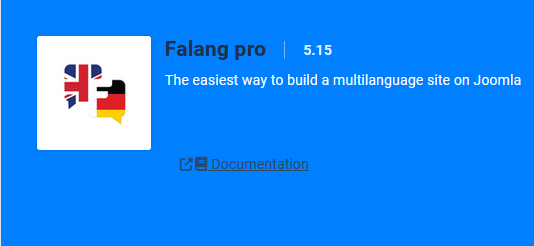
Verify Installation
There are nine items that should have been installed.
To find these items click on then in the
then in the  section click on
section click on  . Next set the search to
. Next set the search to  In total there are nine items.
In total there are nine items.
To find these items click on
As shown opposite, the first three are the Component itself, the Language Switcher Module and the Farlang Package
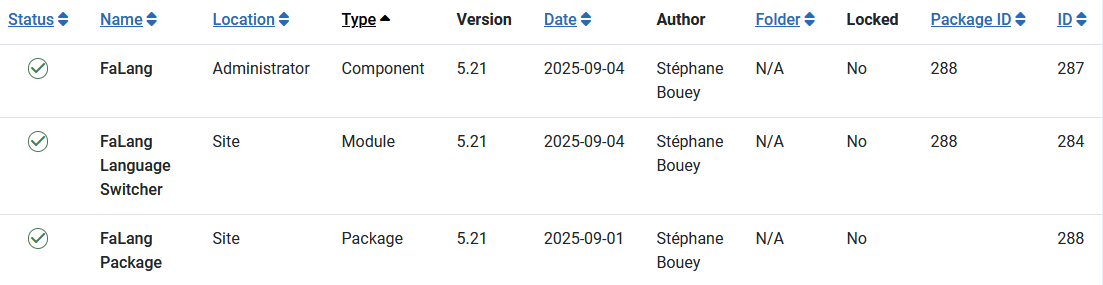
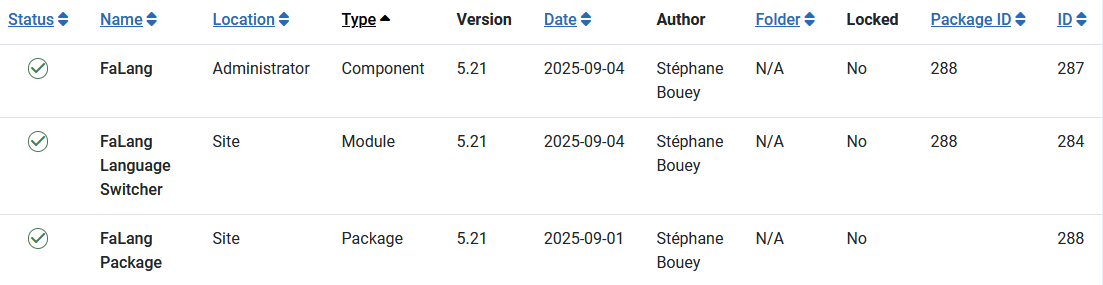
The next six items are plugins as shown opposite.
Ensure the Status of each of the nine items is enabled, that is each plugin has a
The ID values are specific to each installation and will not in general be the same as those shown opposite.

To find the plugins another time, click on  then in the
then in the  section click on
section click on  . Next type falang into the search bar, as indicated
. Next type falang into the search bar, as indicated , and click in the Search Button
, and click in the Search Button  .
.
Update Plugins
Occaisionally an update may be required to a Falang plugin. In this example we are updating the Falang Smart Seach Plugin. The first step is to download the plugin to your local device.
To check if an update is availableclick on , next click on
, next click on  . The click on
. The click on 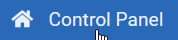 . This will bring up a view as shown below. In the bottom right section of the image below it indicates that an update of the Smart Search Plugin from version 2.8 to 2.9 is available.
. This will bring up a view as shown below. In the bottom right section of the image below it indicates that an update of the Smart Search Plugin from version 2.8 to 2.9 is available.
To check if an update is availableclick on

Next click on  then in the
then in the  section, click on
section, click on  . Set the search box to falang and click on the search button. This will list the Falang plugins. Now tick the box on the Smart Search line as indicated. Then click on
. Set the search box to falang and click on the search button. This will list the Falang plugins. Now tick the box on the Smart Search line as indicated. Then click on 
This initiates the Downloading sequence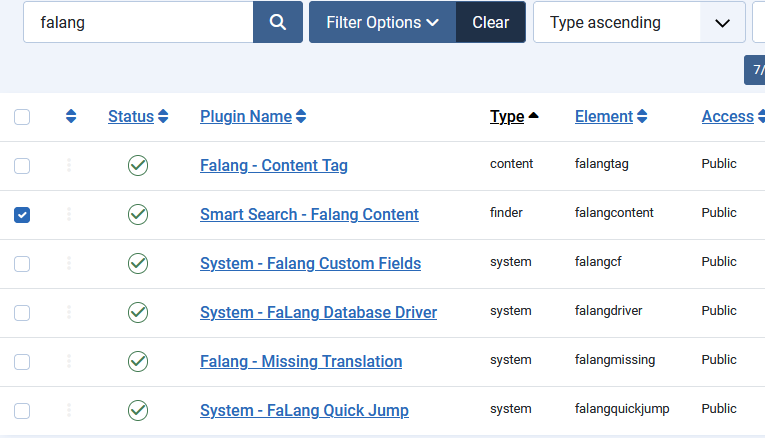
This initiates the Downloading sequence
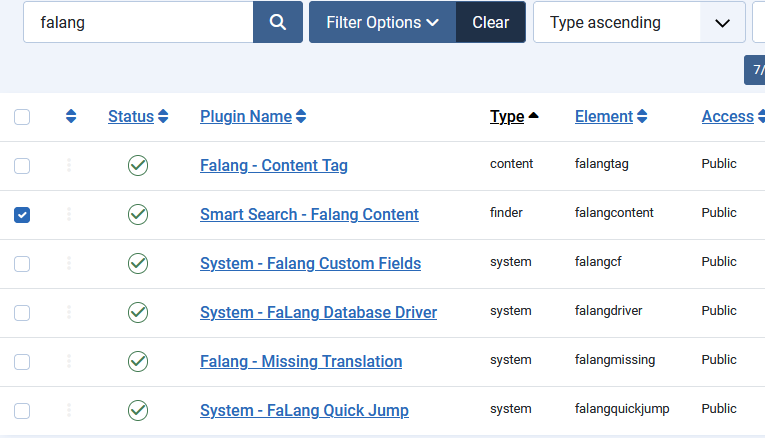
Farlang Status Indicators
One of the most useful items are what is referred to here as 'Status Indicators'. They are particularly useful when adding content items.
FaLang Status Indicators
As indicated in the image opposite there are FaLang translation status indicators  , showing the 'status' of an item, such as a menu item, an article and so on. The image opposite is showng the status of the 'Home' menu item in the main menu.
, showing the 'status' of an item, such as a menu item, an article and so on. The image opposite is showng the status of the 'Home' menu item in the main menu.

Interpreting Farlang Status indicator
It is useful to understand the FaLang status indicators in the 'Farlang' column of content such as menu items, articles and so on. There is a status indicators for each addional languages.
The status indicators have:
(i) a language code, such as DE or FR as those are the extra languages installed in this example;
(i) a coloured line on the top which has three states: red, orange or green;
(ii) the other is a coloured 'dot' at bottom right which has two states: red or green.
The indicators are independent of each other.
The various combinations of these status indicators are:




The status indicators have:
(i) a language code, such as DE or FR as those are the extra languages installed in this example;
(i) a coloured line on the top which has three states: red, orange or green;
(ii) the other is a coloured 'dot' at bottom right which has two states: red or green.
The indicators are independent of each other.
The various combinations of these status indicators are:

Status indicator  means that all FaLang requirements for that item have been met.
means that all FaLang requirements for that item have been met.
Status indicator probably means that the translation steps have not been started yet for that particular item.
probably means that the translation steps have not been started yet for that particular item.
The orange top on the Status Indicator means we have set 'Use Original Parameters' to be used. It shows as
means we have set 'Use Original Parameters' to be used. It shows as  . We should have
. We should have  which means we are not using the original parameters in the translated item.
which means we are not using the original parameters in the translated item.
The Red Button at bottom right  means the item is not Published.
means the item is not Published.
 The green top means the item has been translated satisfactorily. We now just need to publish the menu item.
The green top means the item has been translated satisfactorily. We now just need to publish the menu item.Install Language Packs
It is convenient at this stage to install/update the relevant Joomla Language Packs. In this example we will install French and German.
First we will install the French Language Pack. So go to - then in the
- then in the  section click on
section click on  . Next in the top bar click on
. Next in the top bar click on 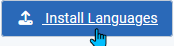 .Scroll down the list of languages to find French and click on the
.Scroll down the list of languages to find French and click on the  button.
button.
This should reply with a message such as .
.
Repeat the process for the German Language Pack.
At the time of writing both the French and the German Language packs were at version 5.3.2.1 . The English Language pack is set as the default language as denoted by a symbol.
symbol.
Note if you had already installed languages with an earlier version of FaLang you might need to ReInstall to get the latest versions.
First we will install the French Language Pack. So go to
This should reply with a message such as
Repeat the process for the German Language Pack.
At the time of writing both the French and the German Language packs were at version 5.3.2.1 . The English Language pack is set as the default language as denoted by a
Note if you had already installed languages with an earlier version of FaLang you might need to ReInstall to get the latest versions.
Publish Languages
We now have to publish the languages. So go to  , then in the
, then in the section, this time click on
section, this time click on 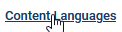 .
.
The recently installed languages may have a  symbol. So click on each of those with a
symbol. So click on each of those with a symbol. This will change to a
symbol. This will change to a  indicating the language is published.
indicating the language is published.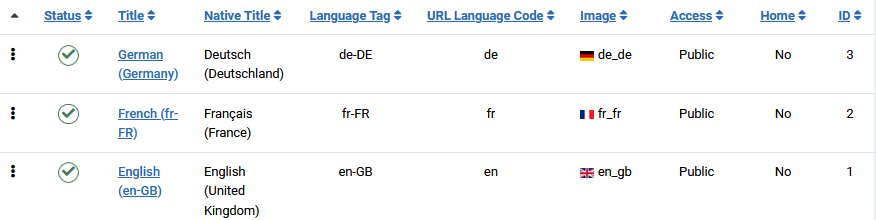
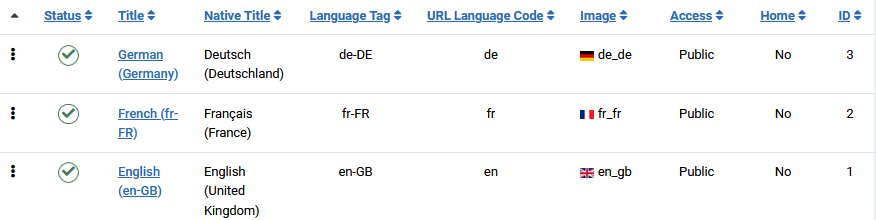
Update Languages
When doing an update also check if any of the languages you are using have an update available. So go to  then in the
then in the  section click on
section click on  . Next click on
. Next click on  . This will list the languages you have installed, which in this example, are French and German. If there is an update it will be shown in Yellow in the Version column as illustrated below. Specifically it indicates version 5.3.3 of French and version 5.3.3.1 of German are available.
. This will list the languages you have installed, which in this example, are French and German. If there is an update it will be shown in Yellow in the Version column as illustrated below. Specifically it indicates version 5.3.3 of French and version 5.3.3.1 of German are available.
Note that the default language, English in this article, is shown with a in the Default column.
in the Default column.
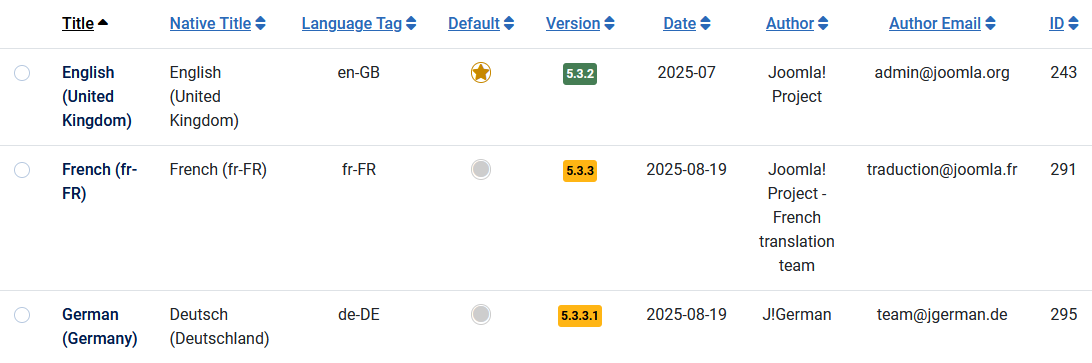 The available updates are shown in the yellow version numbers in the version column. That is in this example to update the French language click on the
The available updates are shown in the yellow version numbers in the version column. That is in this example to update the French language click on the  . This will initiate the actual language update. Repeat for the German language.
. This will initiate the actual language update. Repeat for the German language.
After updating the relevant languages to the latest versions they will be shown with a green background as shown below.
Note that the default language, English in this article, is shown with a
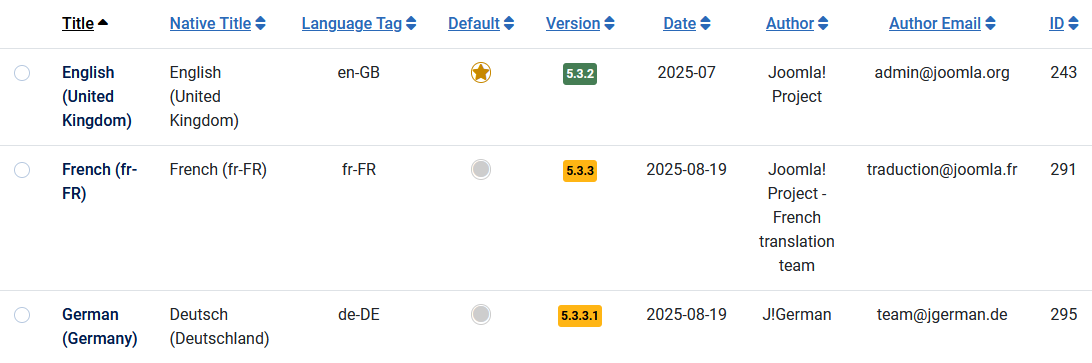 The available updates are shown in the yellow version numbers in the version column. That is in this example to update the French language click on the
The available updates are shown in the yellow version numbers in the version column. That is in this example to update the French language click on the After updating the relevant languages to the latest versions they will be shown with a green background as shown below.

System Language Filter
We also need the System-Language Filter and the System-Language Code plugins. The Web Service-Languages plugin is also useful. To find these click on  . Then in section
. Then in section  click on
click on  . Then in the Search Bar set 'language'.
. Then in the Search Bar set 'language'.
Then click on the Search bar .
.
Then click on the Search bar
The three system language plugins are illustrated opposite. If they are not enabled, that is there are one or more

Configure FaLang Language Switcher
Go to  then in the
then in the  section select
section select 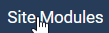 . Then search for FaLang. This will show the
. Then search for FaLang. This will show the  module which we need to configure.
module which we need to configure.
Select the Position, which in Joomla is typically sidebar-right.
Ensure that the Status is and that the Access is Public
and that the Access is Public

Ensure that the Status is

Click on the module title to open it.
to open it.
1. On the lefthand side ensure both Use Dropdown and Use advanced dropdown are both set to No.
2. Set the Options Horizontal Display, Active Language, Use Image Flags and Language Full Names to Yes.
3. Set Show Name to No.
4. Set status to Published.
5. Set access to Public.
6. Now select the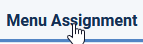 tab and ensure it is set to show On all pages.
tab and ensure it is set to show On all pages.
Leave both Pre-text and Post-text empty.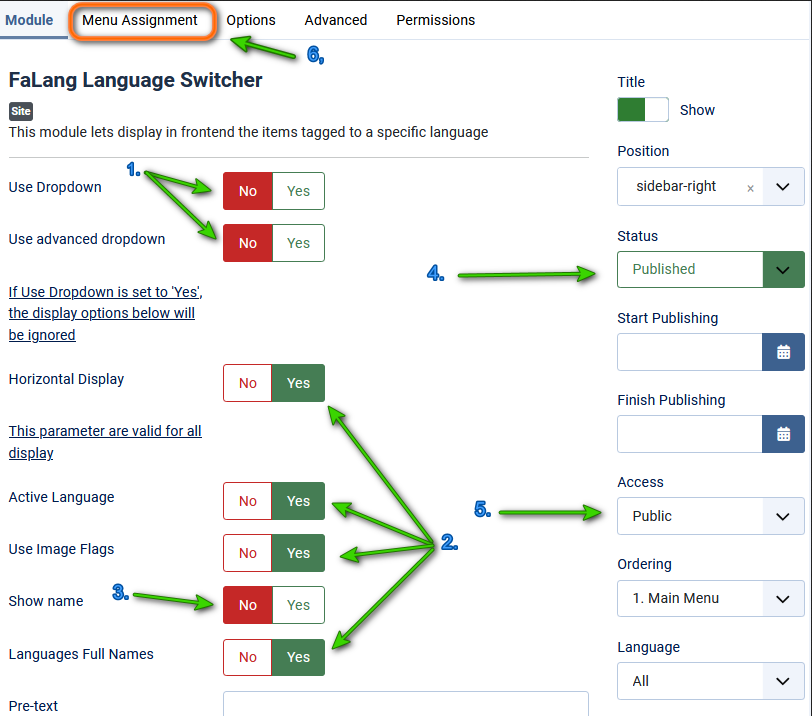
1. On the lefthand side ensure both Use Dropdown and Use advanced dropdown are both set to No.
2. Set the Options Horizontal Display, Active Language, Use Image Flags and Language Full Names to Yes.
3. Set Show Name to No.
4. Set status to Published.
5. Set access to Public.
6. Now select the
Leave both Pre-text and Post-text empty.
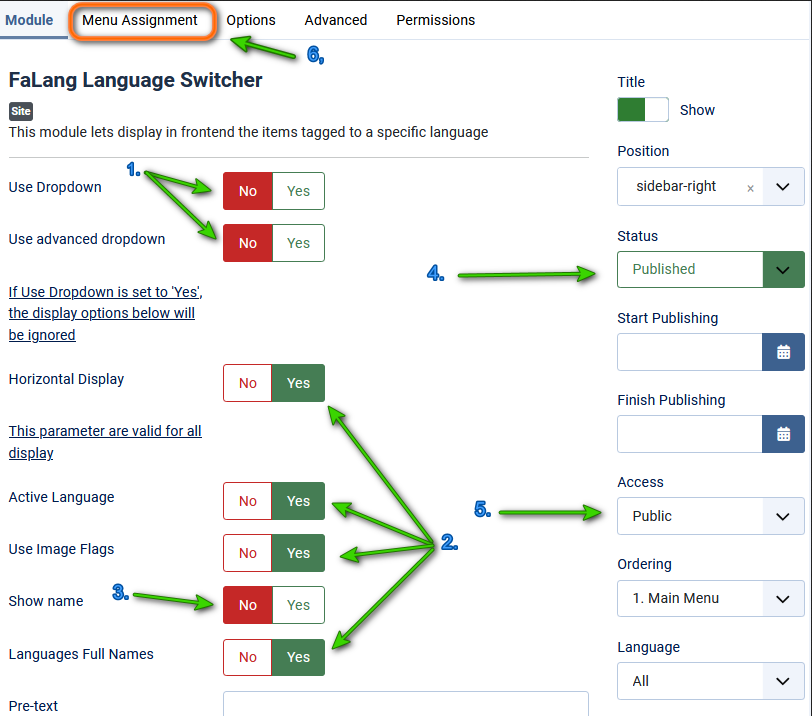
Finally on the top bar click on  .
.
Translating Content
Content basically means those items that appear on the normal user page. This includes Articles, Menu items, Modules and so on. For jDownloads this includes the views generated by Layouts.
If in the FaLang column the status of a content item shows any red bar or red dot, then this means that some translation actions are required. On a new installation the status will normally be for all content items.
for all content items.
If in the FaLang column the status of a content item shows any red bar or red dot, then this means that some translation actions are required. On a new installation the status will normally be
After clicking on the French status indicator,  , the view opposite is shown. Note in the Reference section there is a title with the Enlish text "FaLang Language Switcher".
, the view opposite is shown. Note in the Reference section there is a title with the Enlish text "FaLang Language Switcher". 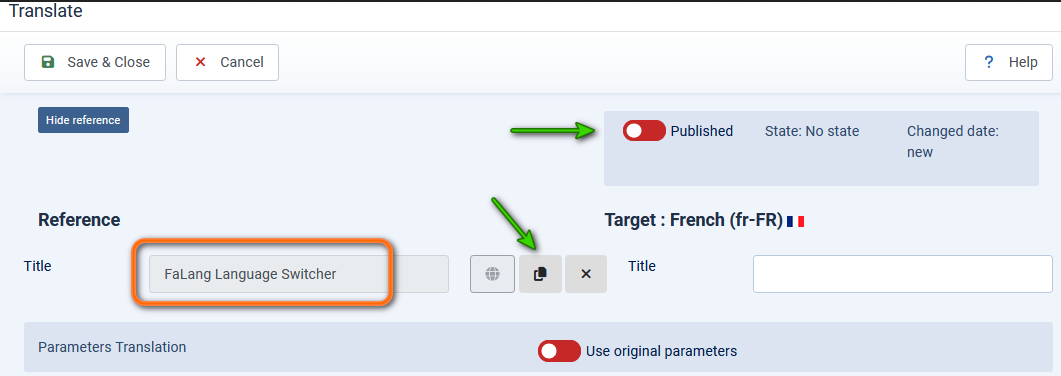
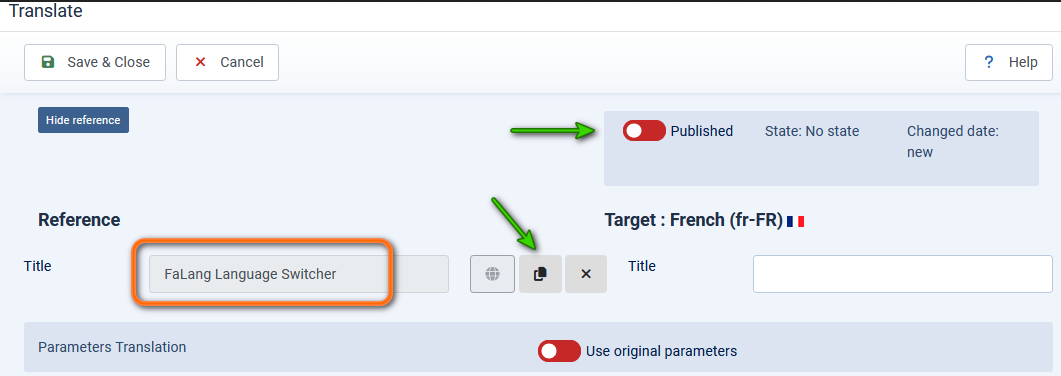
The first step is to copy the English on the left side to the right side by clicking on  . Next take a copy of the text and use your translation service to translate to French and overwrite the English on the righthand side. After ensuring the item is
. Next take a copy of the text and use your translation service to translate to French and overwrite the English on the righthand side. After ensuring the item is  then Save and Close.
then Save and Close.
Repeat using the German language by clcking on .
.
Repeat using the German language by clcking on

The result is that the language shown by the 'Switcher' in the front end matches the flag that was clicked on. Essentially a Translation process has been completed,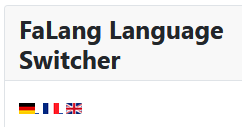
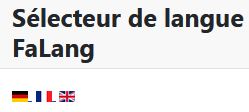

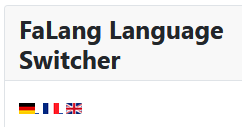
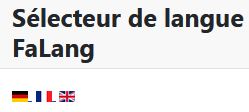

Add your Falang ID
To find your unique Download ID you need to login to your to your faboba account (opens in a new window/tab) Then at top select  This shows a pulldown menu. Next click on
This shows a pulldown menu. Next click on  .This will show your Download ID. So make a copy somewhere safe. Then enter your Download ID into
.This will show your Download ID. So make a copy somewhere safe. Then enter your Download ID into  -
-  -
-  - then at top right
- then at top right -
-  tab.and then copy the ID into the Download ID field as shown opposite
tab.and then copy the ID into the Download ID field as shown opposite


Setup Previews language translation service
This Translation Service is required to provide Previews In Falang. The actual translations are done externally by say DeepL or Google Translate ( Each Link opens in a new window/tab). Google is free to use and DeepL has a free option.
Select then in the
then in the  section at top left, click on
section at top left, click on 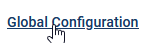 . Below this, on the left hand side, is long list of Components in alphabetical order as illustrated opposite. Scroll down until you find
. Below this, on the left hand side, is long list of Components in alphabetical order as illustrated opposite. Scroll down until you find  . This opens up a set of choices
. This opens up a set of choices


Select


This will allow selection of the actual translation service. In this example we will select Deepl as it has a free translation service as well as a paid one. So click on 
Use the Translation Service * pulldown to select Deepl. Then ensure you set Yes in 'Use Deepl Free Version'
Then ensure you set Yes in 'Use Deepl Free Version'
The actual translations are done externally. I have used either Google Translate or Deepl Free when creating language content in my demonstration site.
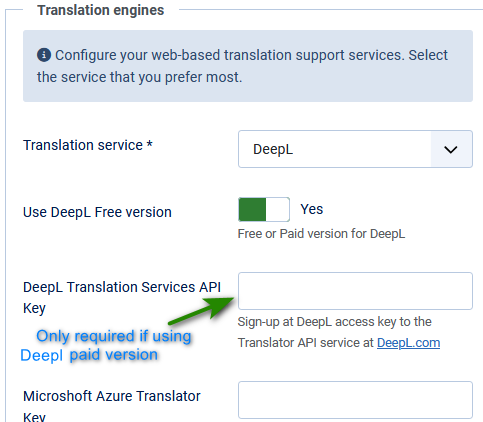
 Then ensure you set Yes in 'Use Deepl Free Version'
Then ensure you set Yes in 'Use Deepl Free Version'
The actual translations are done externally. I have used either Google Translate or Deepl Free when creating language content in my demonstration site.
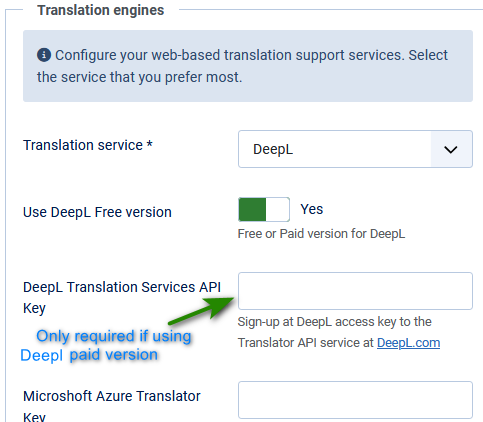
You will see a message 
Install Optional Plugins
There are thee optional plugins that may be installed to provide facilities for:
a. finding missing translations in the Language files;
b. support Smart Search in Falang;
c. supportTags inFalang.
a. finding missing translations in the Language files;
b. support Smart Search in Falang;
c. supportTags inFalang.
To find these Click on  then on
then on  and then on
and then on  .
.
As shown opposite, these optional plugins that are inititially not installed as indicated by the red crosses.
To obtain these additional plugins you need to be Logged in to your faboba account (opens in a new window/tab) .
First click on the Missing Translation
This will take you to a download section of your Fabola account
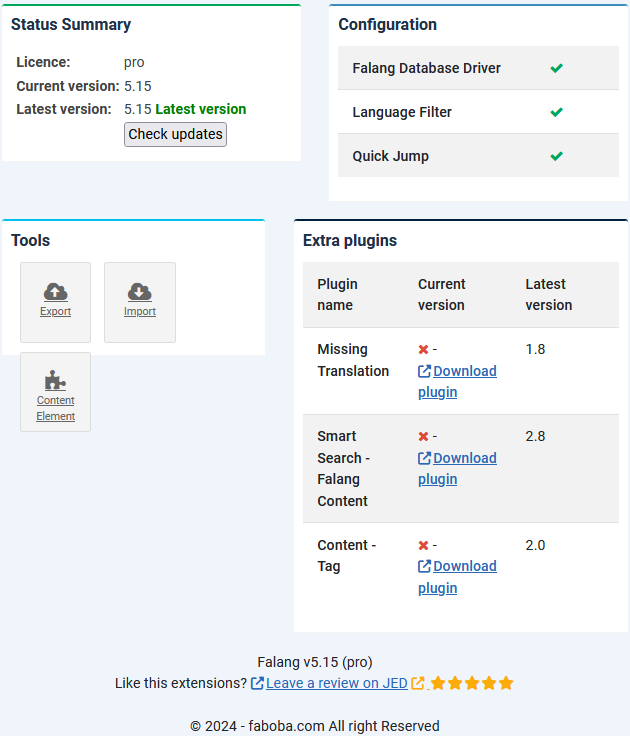
As shown opposite, these optional plugins that are inititially not installed as indicated by the red crosses.
To obtain these additional plugins you need to be Logged in to your faboba account (opens in a new window/tab) .
First click on the Missing Translation
This will take you to a download section of your Fabola account
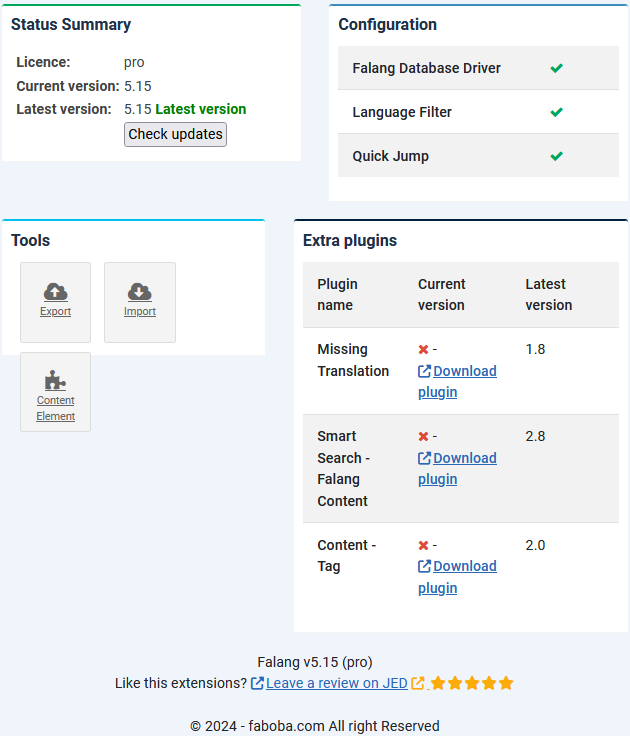
In your Fabola account, Click on the
Now repeat for Smart Search - Falang Content Plugin 'plg_finder_falangcontent_v2.8.zip' and similarly for the Content Tag Plugin 'plg_content_falangtag_v2.0.zip'.
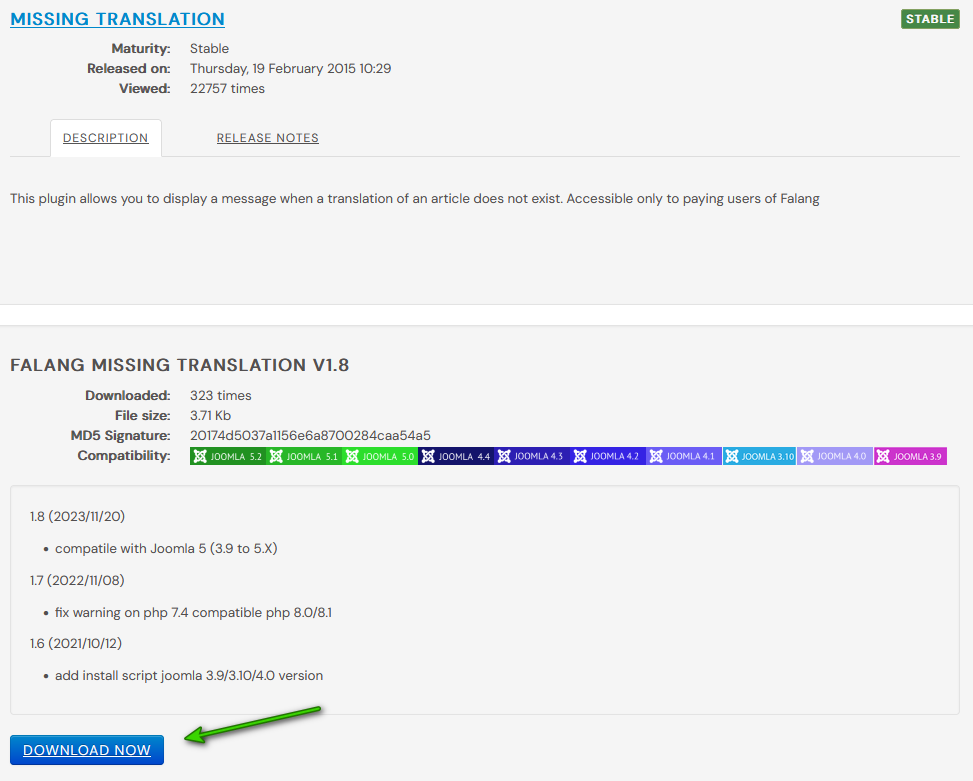
Install as normal by going to  , then in the
, then in the  section select
section select  .
.
Next Drag or Drop one of the plugin zip files onto the Joomla Upload& Install page. Repeat for each of the optional plugins.
The view opposite shows the standard and the optional plugins.
After Installing the extra plugins, ensure they are enabled as shown in the image on the right.
The view opposite shows the standard and the optional plugins.
After Installing the extra plugins, ensure they are enabled as shown in the image on the right.

Translate Menu Items
The first action is to add menu items to the Main Menu. This will then allow checking in the front end on the progress as items are added.
A suitable Menu Item is Article Category List so click on the menu item name to get a view as shown opposite.
Ensure the item language is All.
Note the FaLang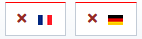 buttons. These are added after the menu is Saved. They enable us to create the corresponding French and German Menu items as described below.
buttons. These are added after the menu is Saved. They enable us to create the corresponding French and German Menu items as described below.
Actually there are two ways to initiate creating the equivalent French and German language equivalents.
One method is to use the menu item details as shown opposite.
The other method is to click on , and then click on the
, and then click on the 

Ensure the item language is All.
Note the FaLang
Actually there are two ways to initiate creating the equivalent French and German language equivalents.
One method is to use the menu item details as shown opposite.
The other method is to click on

This shows the Article Category List menu item for English. Note the two FaLang status buttons on the far right  .
.


These are the FaLang 'buttons' to initiate making the equivalent French and German corresponding menu items. As noted earlier, the red 'bar' at the top and the red 'dot' at bottom right indicate that no translation of this menu item has been made.
It is essential that you use the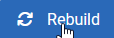 Button each time after you have added all the translations for each menu item
Button each time after you have added all the translations for each menu item
It is essential that you use the
NOTE FaLang does not do any translations itself. It provides the infrastructure and organisation. I used either Deepl or Google Translate as both have free versions.
Create corresponding menu items for Other Languages
The English menu item now has  buttons as shown on the righthand side.
buttons as shown on the righthand side.
To generate the equivalent French menu click on the button.
button.
To generate the equivalent French menu click on the

This brings up the basic "translation page" with the Reference English on the Left side and space for the translated equivalent on the right side

Now use the  button which will copy the English on the left to the French side on the right. At this stage it will of course still be in English.
button which will copy the English on the left to the French side on the right. At this stage it will of course still be in English.
We are now able to take a copy those parts on the righthand side. to translate them

We are now able to take a copy those parts on the righthand side. to translate them

Using a translation faciilty such as Deepl or Google in a separate window or tab, paste the English language text on the left side and set French as the target language.
When the translation is done, copy the result into the appropriate part of the target.
Repeat until all parts have been translated

When all parts have been translated and copied back into the form then click on the

Now repeat the entire process for the German language by clicking on the  in the Article Category List menu item
in the Article Category List menu item
Translate Article Categories
In my test website there is an article category with the name 'General Articles Category'.
There is also a column called FaLang with French and German options, showing the status of the translation process.
showing the status of the translation process.
So to generate say the French translation click on the FR option
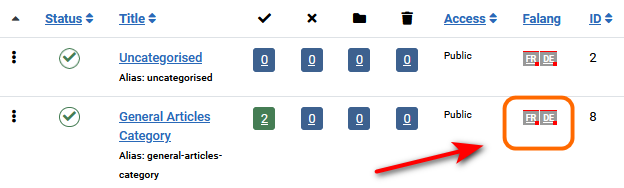
There is also a column called FaLang with French and German options,
So to generate say the French translation click on the FR option
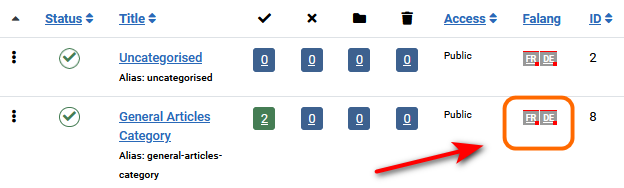
This gives a view of the English Language on the Left. Initially the righthand side items Title, Alias and so on are blank. As previously use the
Actually there is in general no need to translate the Alias as it will be generated automatically if absent
Also note the need to ensure it is Published
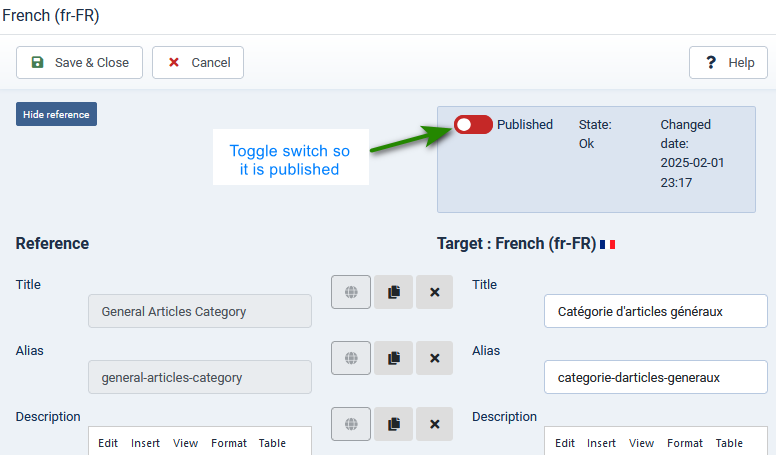
Using the FaLang Language Switcher in the front end
The article shown opposite is the Hare and Tortoise in English

The article shown opposite is the Hare and Tortoise in French

The article shown opposite is the Hare and Tortoise in German

Set Modules Multilingual
As well as aticles and similar, Falang supports multilingual Modules. As an example we will use the login modue as that is always required..
So in the main Joomla administration Menu, click on and then in the
and then in the  section click on
section click on 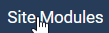 . This opens up the list of modules. Scroll down to
. This opens up the list of modules. Scroll down to  . and click on it. Note it is presumed all the usual login settings have been made.
. and click on it. Note it is presumed all the usual login settings have been made.
So in the main Joomla administration Menu, click on
Click on the French  part of the language selector.
part of the language selector.
The only thing normally required is the translation of the Title as shown opposite. When done click on the button.
button.
Next repeat for the German language.
If you examine the list of modules, then the Falang column shows for the login module
for the login module
The only thing normally required is the translation of the Title as shown opposite. When done click on the
Next repeat for the German language.
If you examine the list of modules, then the Falang column shows

Falang is now Installed/Updated and Configured for a regular multilingual site.
There is a 'continuation' article on adding Falang support for jDownloads (opens in a new window/tab)
There is a 'continuation' article on adding Falang support for jDownloads (opens in a new window/tab)
ColinM February 2025, Updated May 2025, July 2025, Sept 2025
 ownloads Documentation Centre!
ownloads Documentation Centre!