Notes on MP3 ID tags -June 2023
Introduction
jDownloads supports showing the ID tag information held in MP3 audio files.
Typically the Download and Download Details layouts contain a line such as
Clearly the {preview_player} will show the selected preview file whilst {mp3_id3_tag} will show the ID3 'tag' information if the preview file is an mp3 file.
If it is not an mp3 file then the {mp3_id3_tag} is effectively 'ignored'.
The tags typically give details such as the artist, the music genre, date of production and so on as illustrated opposite.
For demonstration purposes the tool MP3tag v2.91, available from
https://www.mp3tag.de/en/(opens in a new tab)
was used to edit the ID3 tags of MP3 files as shown opposite.
There are however some challenges as the MP3 ID tags may be in different encoding such as
For demonstration purposes the tool MP3tag v2.91, available from
https://www.mp3tag.de/en/(opens in a new tab)
was used to edit the ID3 tags of MP3 files as shown opposite.
There are however some challenges as the MP3 ID tags may be in different encoding such as
- ID3v2.4-UTF8
- ID3v2.3-UTF16
- ID3v2.3-ISO8859-1

That is what is actually shown depends on the encoding as illustrated in the three pictures below where 3 different encodings have been used.
The utf16 encoding has a strange 'yb' in the front of some text so should be avoided.
The utf8 has missed out the year but the iso variant looks OK.
The utf16 encoding has a strange 'yb' in the front of some text so should be avoided.
The utf8 has missed out the year but the iso variant looks OK.
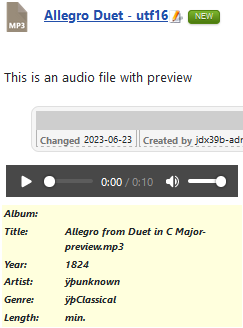


Select the  then at top right click on
then at top right click on Then select the
Then select the  and scroll down to
and scroll down to 
Set option 'View MP3 File Information' to Yes.
Note that the item 'ID3 Tags Layout' has the relevant items to display the MP3 information.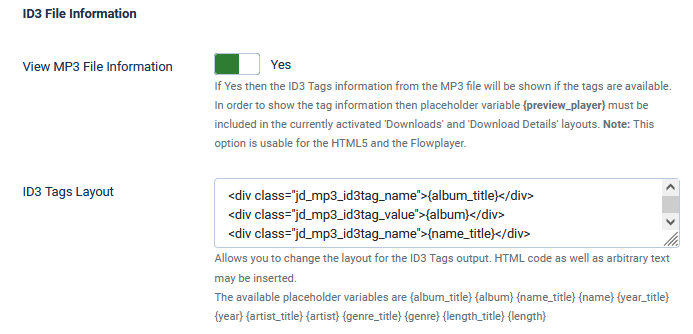
Set option 'View MP3 File Information' to Yes.
Note that the item 'ID3 Tags Layout' has the relevant items to display the MP3 information.
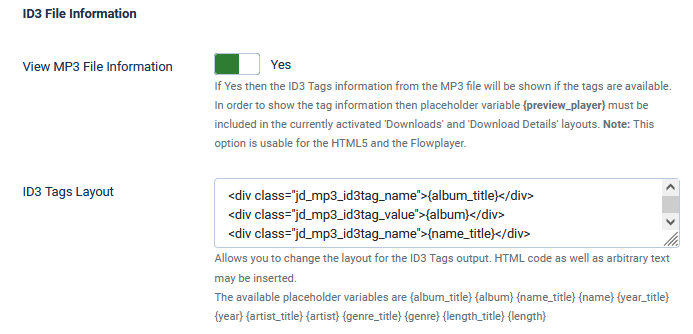
Colin Mercer - December 2018 Modified June 2023
 ownloads Documentation Centre!
ownloads Documentation Centre!