Multilingual site with Falang -February 2025
Introduction
A different approach to creaing a multilingual site is to add the Falang Component to a regular non-multiligual Joomla site. This article describes installing the Falang Component, which is available from Joomla extensions-Farlang (opens in a new window/tab), to add French and German llanguages
There are some 'regular' articles and article categories in English together with a Menu and Menu Items. The French and German versions are then created with Falang. Here we are using the 'Pro' version of Falang which may be used on many sites. This is a paid version. There are also versions that are restricted to a single site at a lower cost and a free version.
Falang is compatible with Joomla 4 and Jooml5.
Before starting with Falang ensure your site is working well and is as you want it in English.
There are some 'regular' articles and article categories in English together with a Menu and Menu Items. The French and German versions are then created with Falang. Here we are using the 'Pro' version of Falang which may be used on many sites. This is a paid version. There are also versions that are restricted to a single site at a lower cost and a free version.
Falang is compatible with Joomla 4 and Jooml5.
Before starting with Falang ensure your site is working well and is as you want it in English.
Installing Falang
This follows the usual procedure of installing a component. Here it is assumed that Falang has been downloaded and is located in a suitable directory on your PC or laptop.
In Joomla select the Home Menu and then click on the  button
button
This gives the system dashboard page.
Find the section and click on
and click on  .
.


This gives the system dashboard page.
Find the section
 .
.

This shows the various ways of installing an extension.
If using the
This goes through two stages:
Uploading and Installation. A progress bar is shown.
 is
is As well as the usual acknowlegement of a successful installation Falang shows a message such as illustrated opposite.
Two plugins and a module are also installed.
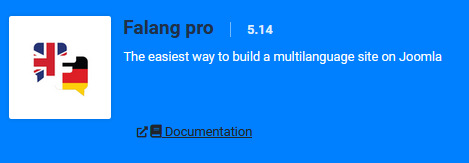
It also gives a message: .
.
The actual plugis that have been added are shown opposite.

 .
.The actual plugis that have been added are shown opposite.

Verify Instalation
There are five items that should have been installed as indicated opposite.
To find these items click on
If one or more are missing then you need to re-install. If it fails again then contact Farlang (opens in a new window/tab)

Next we need to check the plugins. So go to  . In the
. In the  section search for
section search for  . Set Farlang into the search
. Set Farlang into the search and click on the
and click on the This should bring up the view as shown opposite. Ensure the Status is enabled.
This should bring up the view as shown opposite. Ensure the Status is enabled.
 . In the
. In the  section search for
section search for 
Install Language Packs
It is convenient at this stage to install the relevant Language Packs. In this example we will install French and German.
First we will install the French Language Pack. So goto - then in the
- then in the  section click on
section click on  . Next click on
. Next click on 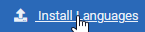 . Scroll down the list of languages to find French and click on the
. Scroll down the list of languages to find French and click on the  button. This should reply with a message such as
button. This should reply with a message such as  . Repeat the process for German.
. Repeat the process for German.
We now have to publish the languages. So in the section, this time click on
section, this time click on 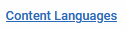 .
.
First we will install the French Language Pack. So goto
We now have to publish the languages. So in the
The recently installed languages will have a  symbol. So Select both French and German and click on the
symbol. So Select both French and German and click on the symbol. They will now have a
symbol. They will now have a  symbol indicating they are published.
symbol indicating they are published.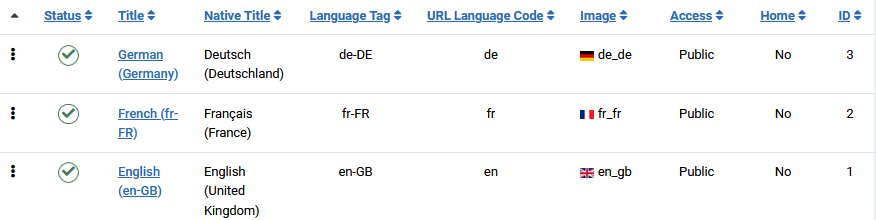
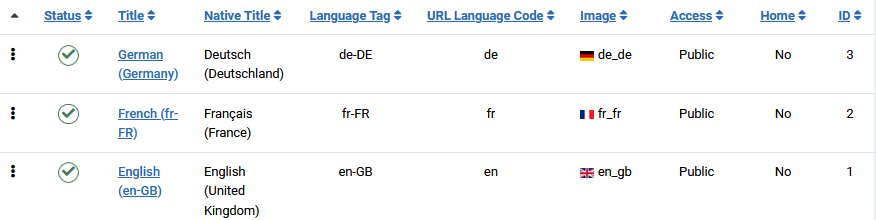
System Language Filter
We also need the System-Language Filer. The System-Language Code and Web Service-Languages are also useful.
To find these click on  . Then in section
. Then in section  click on
click on  . Then in the Search Bar set 'language'. Then click on the Search bar
. Then in the Search Bar set 'language'. Then click on the Search bar  . This shows that the three system language plugins as illustrated opposite are not enabled. So click on the
. This shows that the three system language plugins as illustrated opposite are not enabled. So click on the  to enable them
to enable them

Configure FaLang Language Switcher
Go to  then in the
then in the  section select
section select 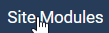 . Then search for Falang. This will show the
. Then search for Falang. This will show the  module which we need to configure. Click on the module name to open it.
module which we need to configure. Click on the module name to open it.
In the Module tab on the righthand side select the Position to show.
For the standard Joomla template it is usually 'sidebar-right'.
Also ensure that Status is Published and Access is Public.
On the lefthand side ensure both 'Use Dropdown' and 'Use advanced dropdown, are both set to No.
Set the Options 'Horizontal Disply, Active Language, Use Image Flags and Language Full Names' to Yes and Show Name to No as illustrated opposite.
Leave both Pre-Text and Post-text empty.
In the tab ensure that access is set to Public.
tab ensure that access is set to Public.
In the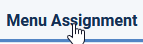 tab ensure it is set to show 'on all pages'.
tab ensure it is set to show 'on all pages'.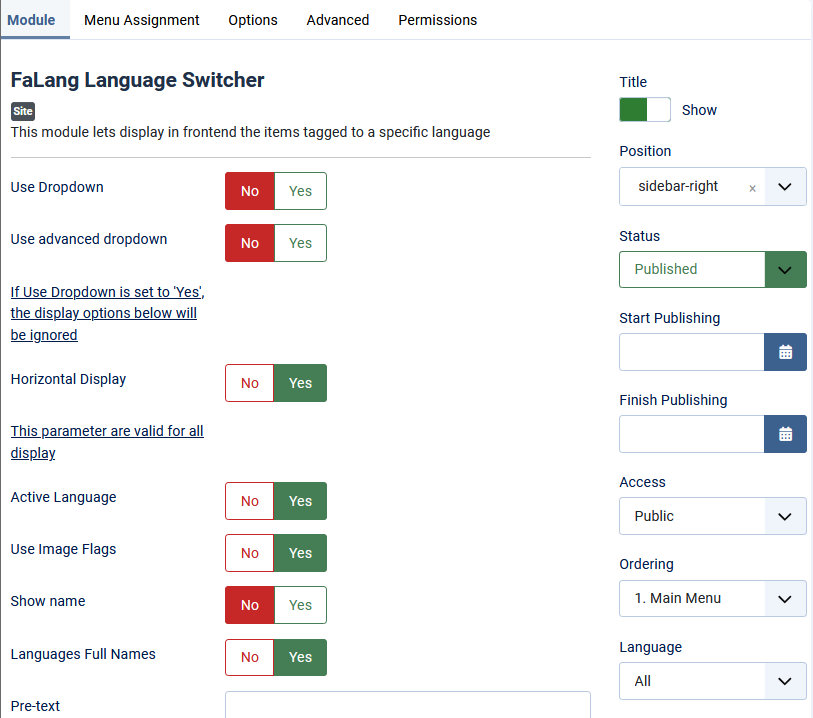
When viewed in the front end as illustrated opposite it shows support for German, French and English
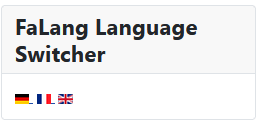
Click on then on
then on  and then on
and then on 
At bottom right it shows that there are some extra plugins available. One will advise about Missing Translations, another gives compatibility with Smart Search and the third one gives compatibility with Joomla Tags.
To install these additional plugins you need to be logged in to your faboba account (opens in a new window/tab)
Then click on each link of the "extras" that will be useful.on your site.
.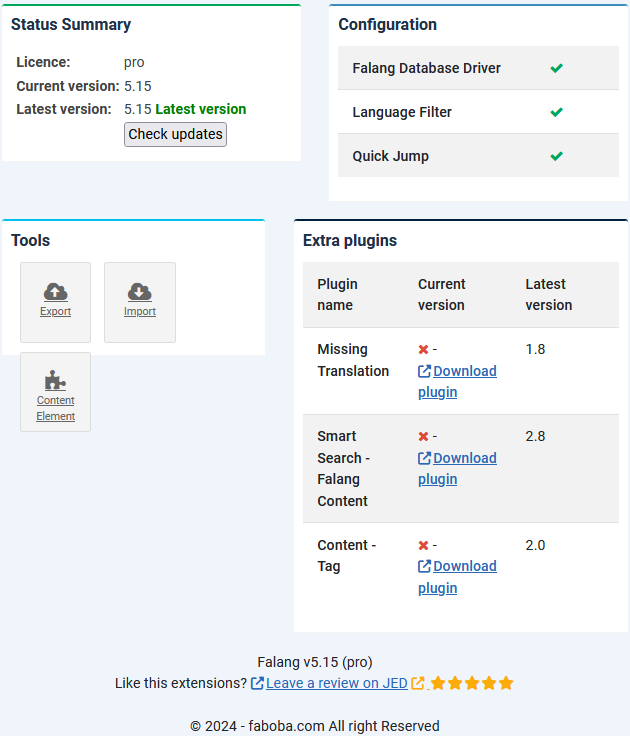
A suitable Menu Item is Article Category List as shown opposite.
Note the FaLang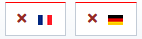 buttons. These enable us to create the corresponding French and German Menu Items items.
buttons. These enable us to create the corresponding French and German Menu Items items.
Ensure the item language is All. After creating the Category List for English note the two buttons on the far right
After creating the Category List for English note the two buttons on the far right  . These are the FaLang 'buttons' to create the French and German equivalent structure.
. These are the FaLang 'buttons' to create the French and German equivalent structure.

A suitable Menu Item is Category List as shown opposite.
Note the FaLang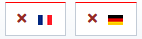 buttons. These enable us to create the corresponding French and German Menu Items items as noted in more detail later.
buttons. These enable us to create the corresponding French and German Menu Items items as noted in more detail later.

This gives a view of the English Language on the Left. and the French on the right So fill in the coresponding parts with the French translations on the right.
Farlang does not do the translation itself so you have to use an external service. Free translation services are available from Google Translate and DeepL
Note this view only shows the top part of the Target section. There are other parts further down.
Also note the need to ensure it is Published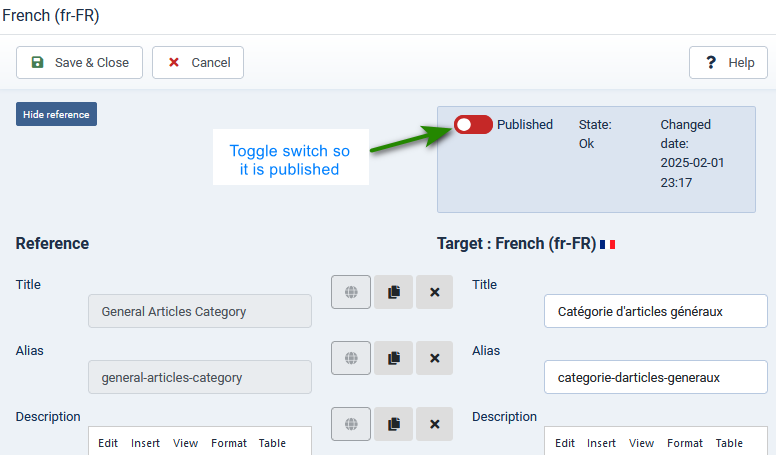
The article shown opposite is the Hare and Tortoise in English
The article shown opposite is the Hare and Tortoise in French
The article shown opposite is the Hare and Tortoise in German
In this example, as illustrated opposite, we will have a main category, called Test Dir with two sub categories called pdf files, with 2 published Downloads, and zip files, with 4 published Downloads.

The three images opposite all reference the same actual Download when shown in the jD Download Details view.
They were viewed using the Farlang Language Switcher .
.
The information has not changed, only the language it was displayed in.
Note: Sometimes when showing French then a text string is still shown in English. This is because the French jD translation is not itself complete. In this example all items were translated.


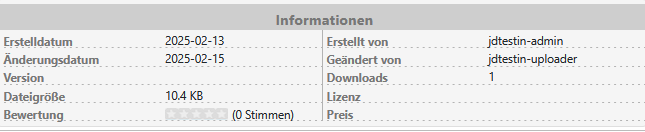
For the standard Joomla template it is usually 'sidebar-right'.
Also ensure that Status is Published and Access is Public.
On the lefthand side ensure both 'Use Dropdown' and 'Use advanced dropdown, are both set to No.
Set the Options 'Horizontal Disply, Active Language, Use Image Flags and Language Full Names' to Yes and Show Name to No as illustrated opposite.
Leave both Pre-Text and Post-text empty.
In the
In the
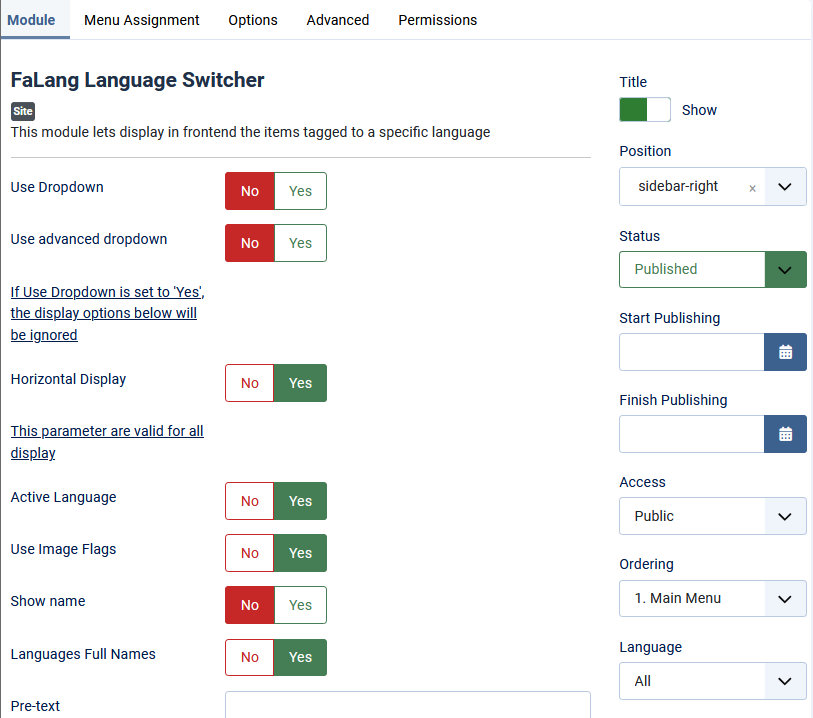
When viewed in the front end as illustrated opposite it shows support for German, French and English
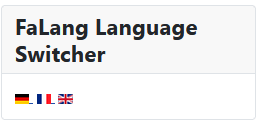
Setup language translation service
This Translation Service is needed to provide Previews In Falang. The actual translations are done externally by say DeepL or Google Translate ( Each Link opens in a new window/tab). Google is free to use and DeepL has a free option.
Select then in the
then in the  section at top left, click on
section at top left, click on  . Below this is long list of Components as illutrated opposite. Scroll down until you find
. Below this is long list of Components as illutrated opposite. Scroll down until you find  . Now click on it.
. Now click on it.
This opens up a set of choices

.
So click on . This will allow selection of the actual translation service. In this example we will select Deepl as it has a free translation service as well as a paid one.
. This will allow selection of the actual translation service. In this example we will select Deepl as it has a free translation service as well as a paid one.

Select
This opens up a set of choices
.
So click on

Use theTranslation Service * pulldown to select Deepl . Then ensure you set Yes in 'Use Deepl Free Version'
. Then ensure you set Yes in 'Use Deepl Free Version' .The actual translations are done externally. I have used either Google Translate or Deepl Free when creating language content in my demonstration site
.The actual translations are done externally. I have used either Google Translate or Deepl Free when creating language content in my demonstration site
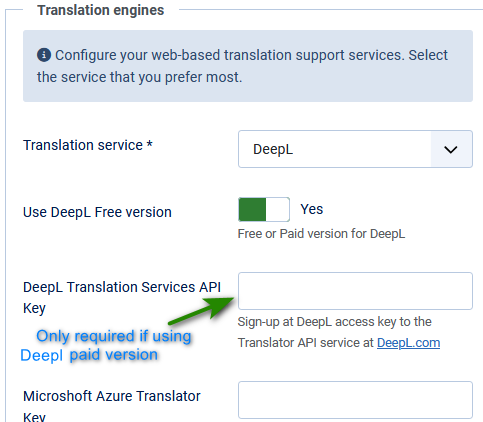
 . Then ensure you set Yes in 'Use Deepl Free Version'
. Then ensure you set Yes in 'Use Deepl Free Version' .The actual translations are done externally. I have used either Google Translate or Deepl Free when creating language content in my demonstration site
.The actual translations are done externally. I have used either Google Translate or Deepl Free when creating language content in my demonstration site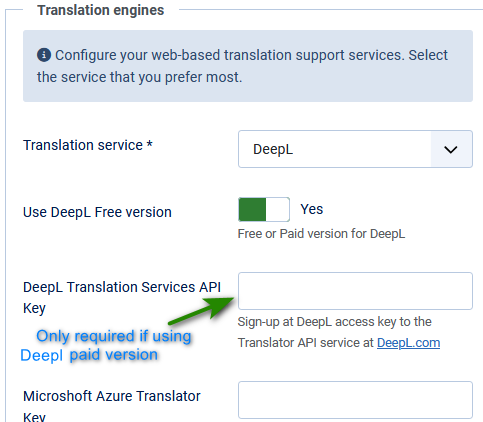
You will see a message  and also a message
and also a message 
NB As the latest version is already installed then there is no need for the Download ID at this stage

NB As the latest version is already installed then there is no need for the Download ID at this stage
Click on
At bottom right it shows that there are some extra plugins available. One will advise about Missing Translations, another gives compatibility with Smart Search and the third one gives compatibility with Joomla Tags.
To install these additional plugins you need to be logged in to your faboba account (opens in a new window/tab)
Then click on each link of the "extras" that will be useful.on your site.
.
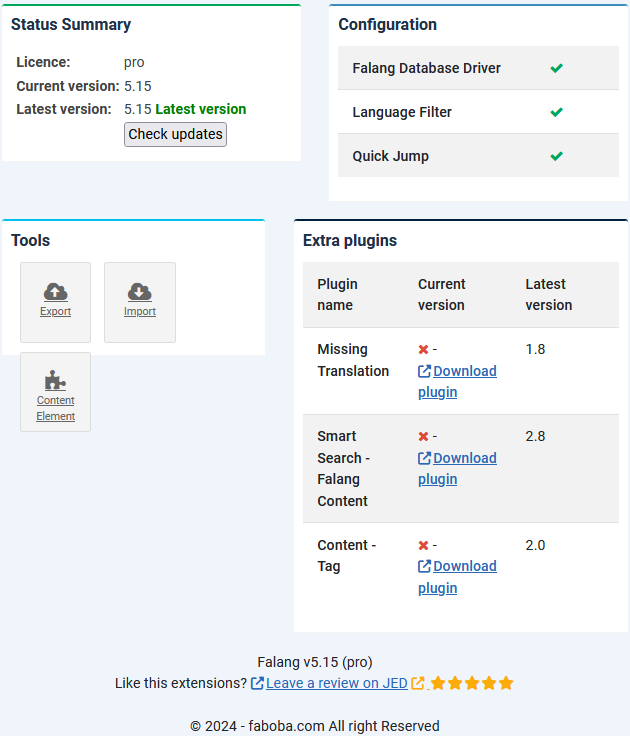
Add your Falang ID
To Download the "extra" plugins you need to have your Download ID. To find your unique Download ID you need to login to your to your faboba account (opens in a new window/tab) Then at top left select  This shows a pulldown menu. Next click on
This shows a pulldown menu. Next click on  .This will show your Download ID. So make a copy somewhere safe. Then enter your Download ID into
.This will show your Download ID. So make a copy somewhere safe. Then enter your Download ID into  -
-  -
-  -
-  -
-  tab.and then copy the ID into the Download ID field as shown opposite
tab.and then copy the ID into the Download ID field as shown opposite


Translate Menu Items
The first action is to add menu items to the Main Menu. This will then allow checking in the front end on the progress as aspect are added.
A suitable Menu Item is Article Category List as shown opposite.
Note the FaLang
Ensure the item language is All.
 After creating the Category List for English note the two buttons on the far right
After creating the Category List for English note the two buttons on the far right 
Farlang does not do any translations itself. It provides the infrastructure and organisation. I used either Deepl or Google Translate as both have free editions.
As described below using the copy source button, , transfers the English from the left side to the right side. You are then able to copy the English source from the right hand side, get it translated and then copy & paste the translation over the English
, transfers the English from the left side to the right side. You are then able to copy the English source from the right hand side, get it translated and then copy & paste the translation over the English
As described below using the copy source button,
After clicking on the  button then set the relevant entries in the Target, which in this example is French, by using the
button then set the relevant entries in the Target, which in this example is French, by using the button. to copy this English text and then use an external translation service to get the relevant French text. Copy the translated text and paste over the English on the right hand side. Repeat for each section.
button. to copy this English text and then use an external translation service to get the relevant French text. Copy the translated text and paste over the English on the right hand side. Repeat for each section.
Repeat for the German language version by clicking on the button.
button.

 button. to copy this English text and then use an external translation service to get the relevant French text. Copy the translated text and paste over the English on the right hand side. Repeat for each section.
button. to copy this English text and then use an external translation service to get the relevant French text. Copy the translated text and paste over the English on the right hand side. Repeat for each section. Repeat for the German language version by clicking on the

Next we will translate two existing English articles, namely The 'Hare and the Tortoise' and 'The Grass Hopper'.
Each article is translated individually, that is two French and two German articles by selecting the button or the
button or the  button.
button.
Note that the Title and the Article Text were translated by the Free version of DeepL and copied to the right hand side,except for the alias which is created automatically during the Save & Close.

the result to the
Each article is translated individually, that is two French and two German articles by selecting the
Note that the Title and the Article Text were translated by the Free version of DeepL and copied to the right hand side,except for the alias which is created automatically during the Save & Close.

the result to the
Translate Menu Items
The first action is to add menu items to the Main Menu. This will then allow checking in the front end on the progress as aspect are added.
A suitable Menu Item is Category List as shown opposite.
Note the FaLang

Translate Article Categories and Articles
In the test website we have article category with the name 'General Articles Category.
Note that there is a column called FaLang with French and German options, .
.
So to generate say the French translation click on the FR option
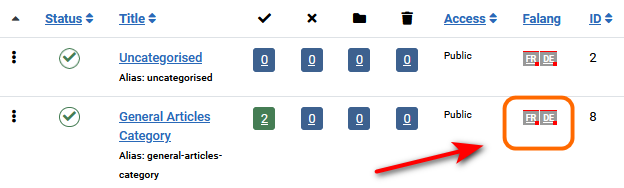
Note that there is a column called FaLang with French and German options,
So to generate say the French translation click on the FR option
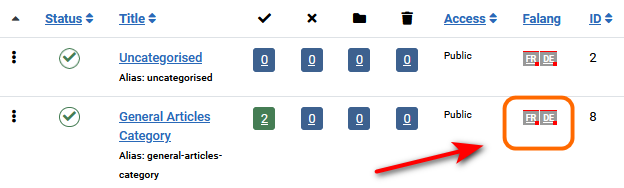
This gives a view of the English Language on the Left. and the French on the right So fill in the coresponding parts with the French translations on the right.
Farlang does not do the translation itself so you have to use an external service. Free translation services are available from Google Translate and DeepL
Note this view only shows the top part of the Target section. There are other parts further down.
Also note the need to ensure it is Published
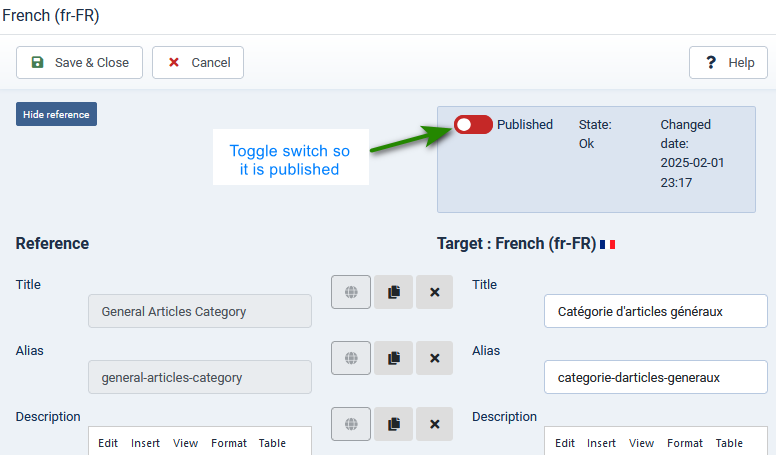
Example Article Translations
The article shown opposite is the Hare and Tortoise in English

The article shown opposite is the Hare and Tortoise in French

The article shown opposite is the Hare and Tortoise in German

Configure jDownloads in use with Falang
The first step is to add the jDownloads French and German Languages to jDownloads
This is decribed in detail in article Install a jDownloads Language Pack (opens in a new window/tab).
JDownloads has Categories and Downloads. The jD categories are similar to Article categories complete with sub categories A Download obviously has a title, an alias, permissions, access level, user access, a publication status, a language attribute and it is located in a jD category. Optionally it may also have descriptions, symbols, images, previews, price, licence and many other items. All of these are stored in the database.
A Download includes a downloadable file. The downloadable file itself is not in the database. In most cases it is stored on your site in a sub-directory of the jDownloads directory, but it may also be stored on an external site, see downloads on external site (opens in new window/tab) for more information.
For a particular jD category and Download then with Falang the same file will be downloaded irrespective of the current language.
This is decribed in detail in article Install a jDownloads Language Pack (opens in a new window/tab).
JDownloads has Categories and Downloads. The jD categories are similar to Article categories complete with sub categories A Download obviously has a title, an alias, permissions, access level, user access, a publication status, a language attribute and it is located in a jD category. Optionally it may also have descriptions, symbols, images, previews, price, licence and many other items. All of these are stored in the database.
A Download includes a downloadable file. The downloadable file itself is not in the database. In most cases it is stored on your site in a sub-directory of the jDownloads directory, but it may also be stored on an external site, see downloads on external site (opens in new window/tab) for more information.
For a particular jD category and Download then with Falang the same file will be downloaded irrespective of the current language.
In this example, as illustrated opposite, we will have a main category, called Test Dir with two sub categories called pdf files, with 2 published Downloads, and zip files, with 4 published Downloads.

The three images opposite all reference the same actual Download when shown in the jD Download Details view.
They were viewed using the Farlang Language Switcher
The information has not changed, only the language it was displayed in.
Note: Sometimes when showing French then a text string is still shown in English. This is because the French jD translation is not itself complete. In this example all items were translated.


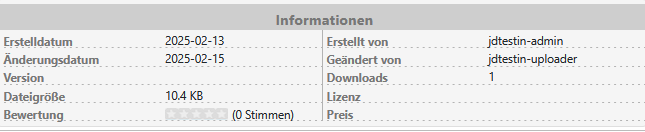
Downloads with Descriptions
TEXTIMAGE
TEXT
TEXTIMAGE
TEXT
TEXTIMAGE
TEXT
TEXTIMAGE
TEXT
TEXTIMAGE
TEXTIMAGE
ColinM Febuary 2025
 ownloads Documentation Centre!
ownloads Documentation Centre!