Install a jDownloads Language Pack -February 2025
Introduction
Adding another language to jDownloads is a straight forward operation.This article does not cover creating a new multilingual site or converting an existing 'single language' site to a multilingual site.
To make a multilingual site please see the article Multilingual support (opens in a new tab/window).
In this article we will use loading the specific French language pack for jDownloads.
Install the Joomla! languages
The first step however is to ensure that the relevant Joomla! language pack has been installed. This is essential as otherwise Joomla! will not 'find' the 'component' language packs!
So select  - then in the
- then in the  section click on
section click on 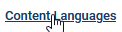 . This will give a view like the one opposite which is usually English.
. This will give a view like the one opposite which is usually English.
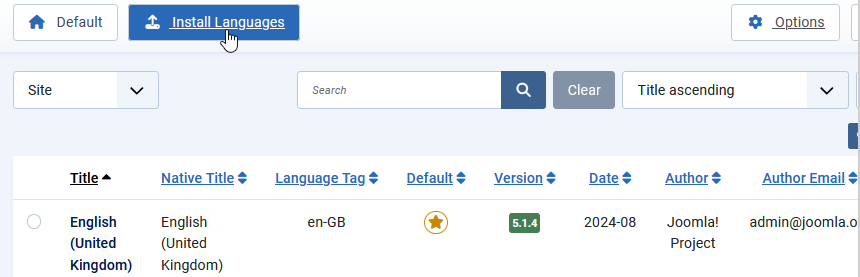
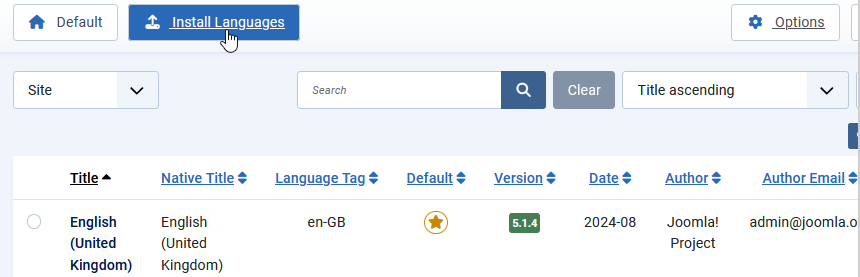
Now click the 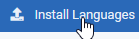 .
.
This will open up a long list of all the available Joomla! languages for the Joomla! Administrator and the Joomla! Content views as shown opposite.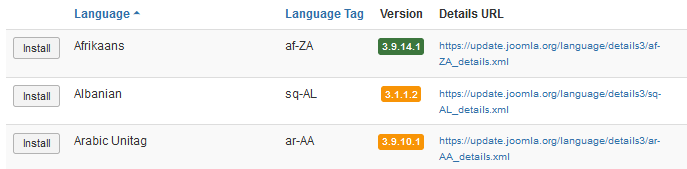
This will open up a long list of all the available Joomla! languages for the Joomla! Administrator and the Joomla! Content views as shown opposite.
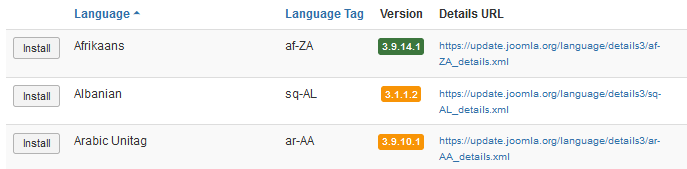
So scroll down to the desired language, French in this example, and click on the  button.
button.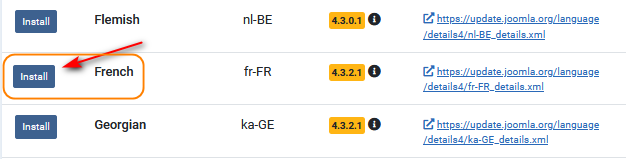
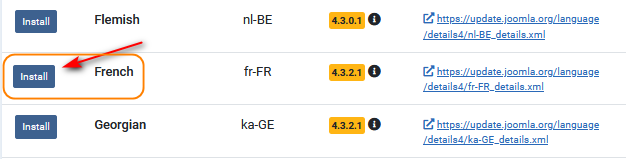
After a delay whilst the language is installed there will be a suitable message indicating completion.

Scroll down again and check that there is now a button for the French language. This confirms it has been installed.
button for the French language. This confirms it has been installed.
Install jD Language Pack
First please note that installing a language for jDownloads, or any other non core component, does not use the Install Languages in the Extensions Manager. That is just for installing languages for Joomla! itself.
Basically the process is to download the appropriate jDownloads language pack and then install as if it were a regular extension.
Also note that the same translations are used for both jDownloads 3.9 and jDownloads 4.x
Basically the process is to download the appropriate jDownloads language pack and then install as if it were a regular extension.
Also note that the same translations are used for both jDownloads 3.9 and jDownloads 4.x
Find jD Translation
The first step is to go to the jDownloads documentation site (opens in a new tab/window) and then click on the Translations menu item as illustrated opposite.
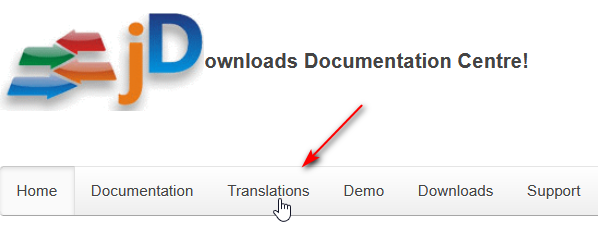
The tranlations are for the jDownloads Component, all the modules and all the plugins
Note the restriction in red text - we are trying to resolve this.
The language files are listed below this message.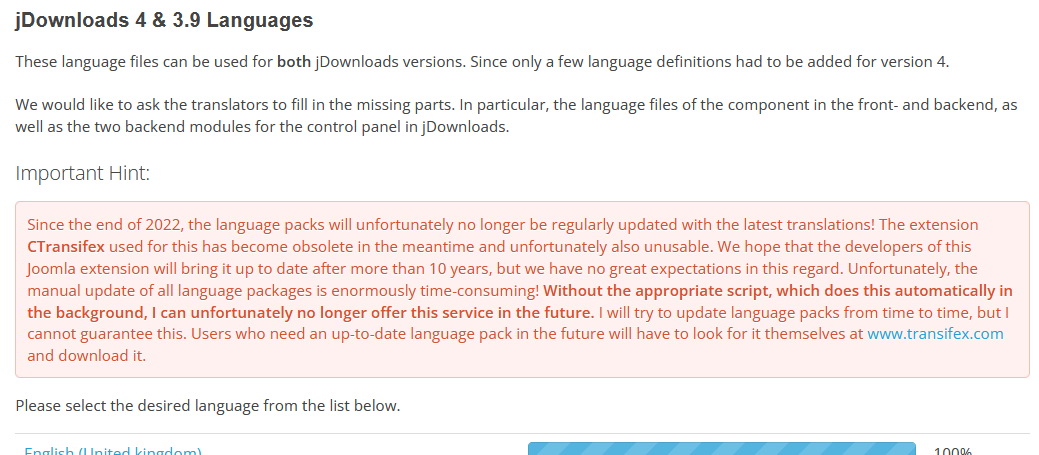
Note the restriction in red text - we are trying to resolve this.
The language files are listed below this message.
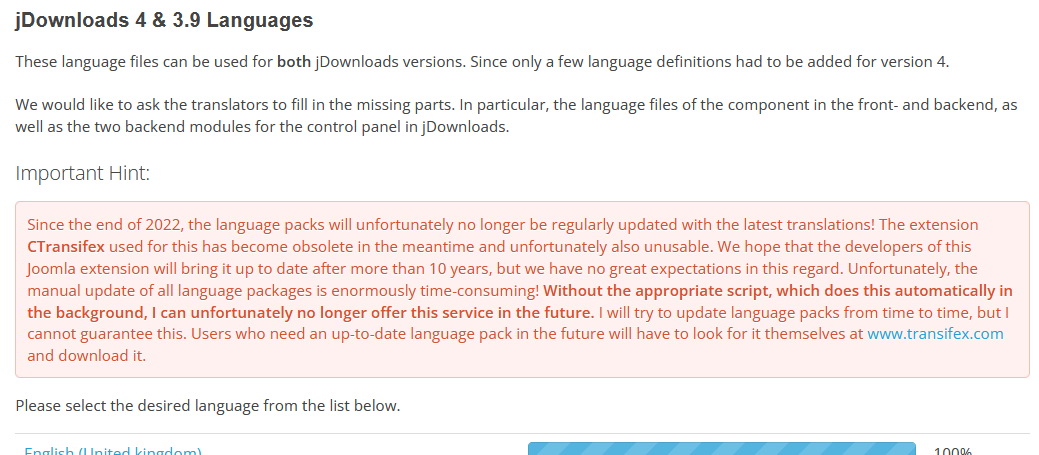
Just scroll down to find the required language and click on the Title of the required language.
As noted above, each language pack is a zip file with about 50 language files in it. These are for the component, modules and plugins that form jDownloads.
We are very gratefull to the volunteer translators from all over the world for these translations.
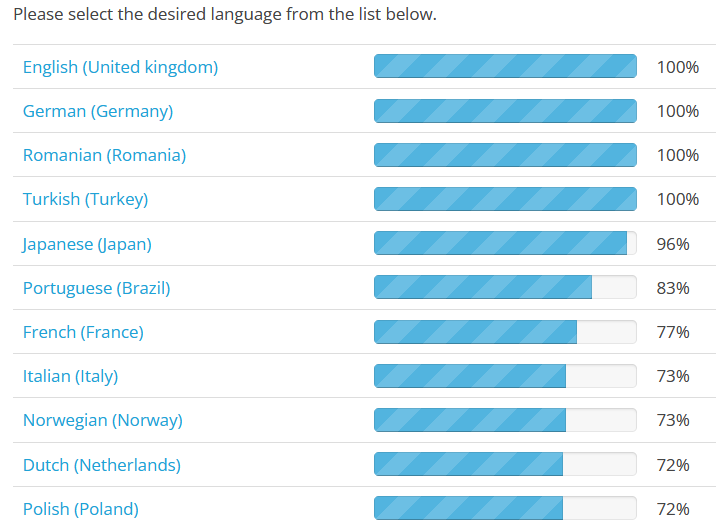
Some translations may be incomplete. What happens is that if a particular language string is missing then jDownloads uses the corresponding one from the English language pack. From time to time you should recheck the jDownloads language files to see if they have been updated.
NB If you are familar with English as well as your native language you might like to join, or even create, a language team to help finish. Initially please contact us through the Forum.(opens in a new tab/window)
NB If you are familar with English as well as your native language you might like to join, or even create, a language team to help finish. Initially please contact us through the Forum.(opens in a new tab/window)
After selecting the required language, you will then see a list of the various tranlation parts of jDownloads, followed by a 'bar' indicating how much of each individual part has been translated as indicated opposite.
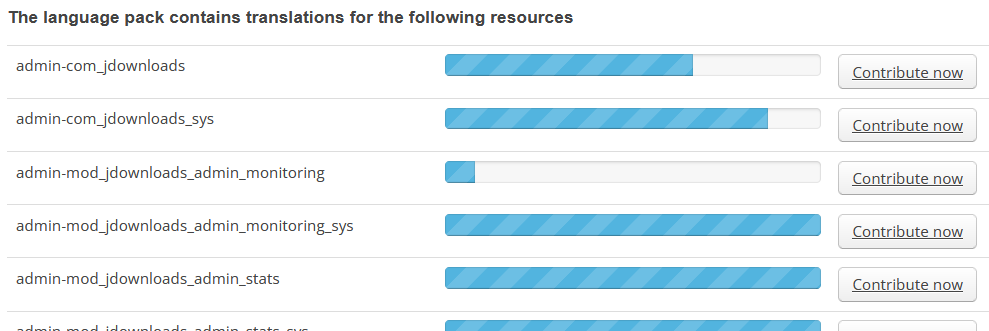
Download jD language
Scroll down to the 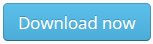 button near the bottom of the page.
button near the bottom of the page.
After clicking on the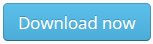 button, you will be able to Save the zip file in a suitable folder by clicking on the
button, you will be able to Save the zip file in a suitable folder by clicking on the  button.
button.
Personally I use a folder called 'jD Language Files'.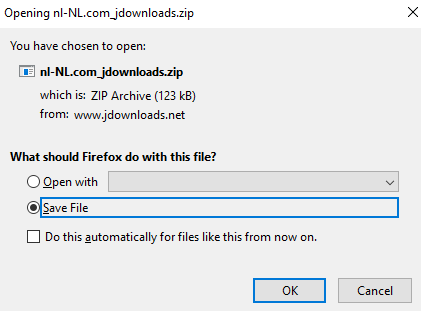
After clicking on the
Personally I use a folder called 'jD Language Files'.
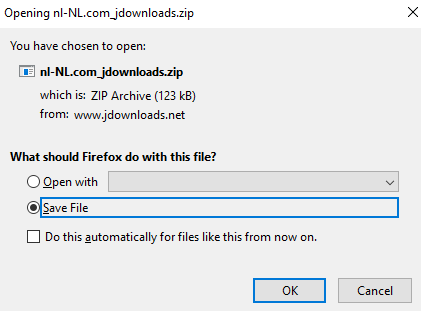
Install jD language
The downloaded language pack is self installing.
So use the normal Install as you would for any extension as indicated opposite.
Do NOT use the 'Install Languages'
Use
You now have the specific jDownloads language files in place.
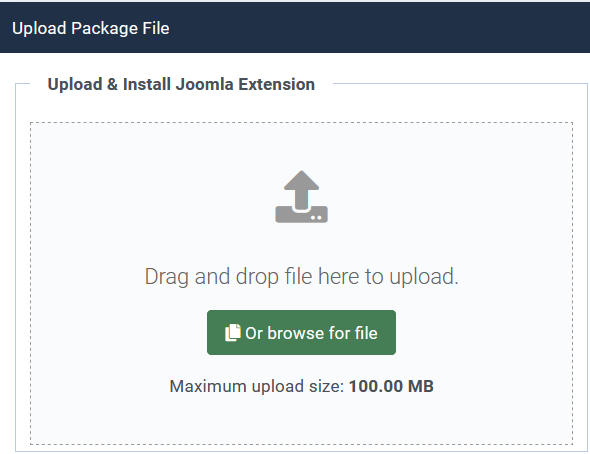

For example, the French language files for the jD component, modules and plugins are then installed in 'administrator/language/fr-FR' files.
These are organised by the language codes so for example the French language file for the component would be in 'administrator/language/fr-FR/fr-FR.com_jdownloads.ini' and similarly the Top Module language is in 'administrator/language/fr-FR/fr-FR.mod_jdownloads_top.ini' .
These are organised by the language codes so for example the French language file for the component would be in 'administrator/language/fr-FR/fr-FR.com_jdownloads.ini' and similarly the Top Module language is in 'administrator/language/fr-FR/fr-FR.mod_jdownloads_top.ini' .
ColinM 28 September 2019, modified August 2020, June 2023, November 2024, Feb 2025
 ownloads Documentation Centre!
ownloads Documentation Centre!