Documentation in Other Languages
Introduction
jDownloads uses Google translate to show the documentation in any of 57 languages. Activating the required translation is very simple.
The top part of the jDownloads documentation main page is shown opposite.
At the top right of the page, as indicated by the arrow, there is a Translate pull down list where you can select the required language.
At the top right of the page, as indicated by the arrow, there is a Translate pull down list where you can select the required language.

Select Language
Suppose in this example we use French.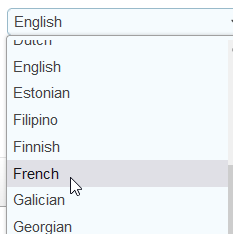
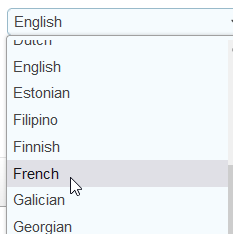
After choosing the language from the Select Language pulldown, there is a short delay and then the screen changes to the selected language as illustrated opposite.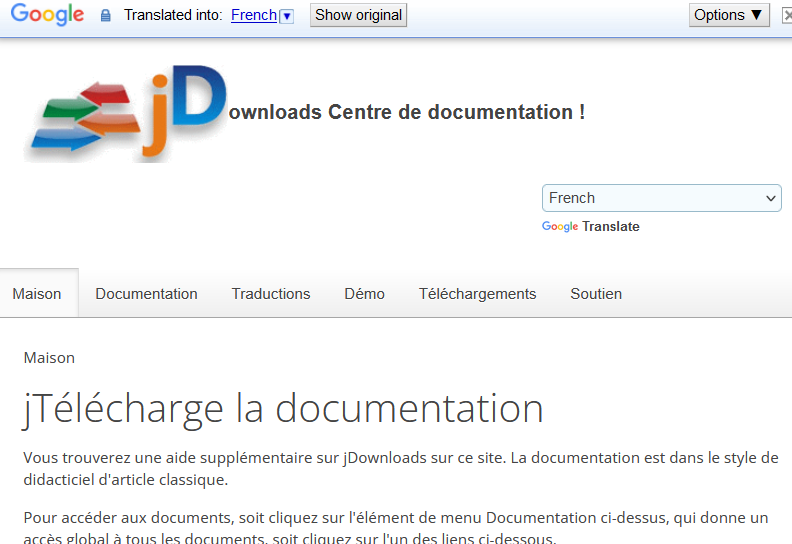
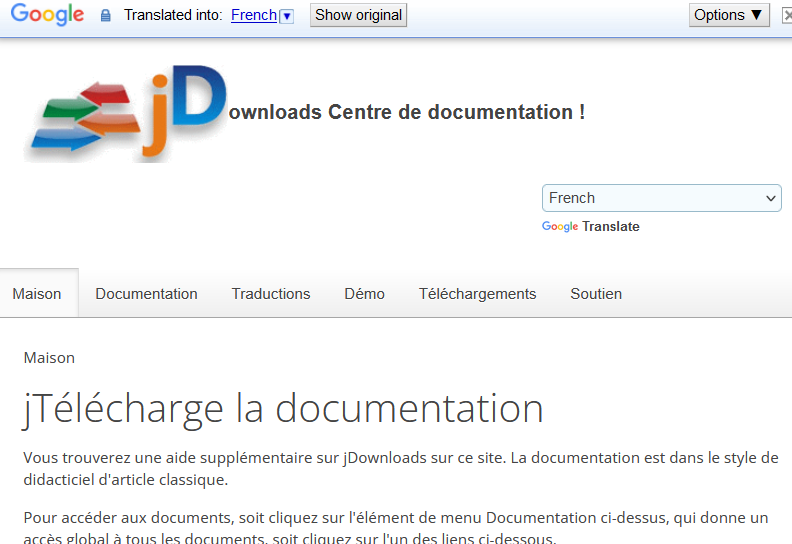
The "index" is also shown in the choosen language.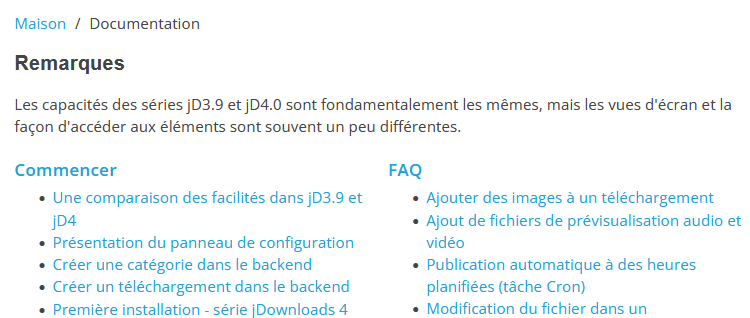
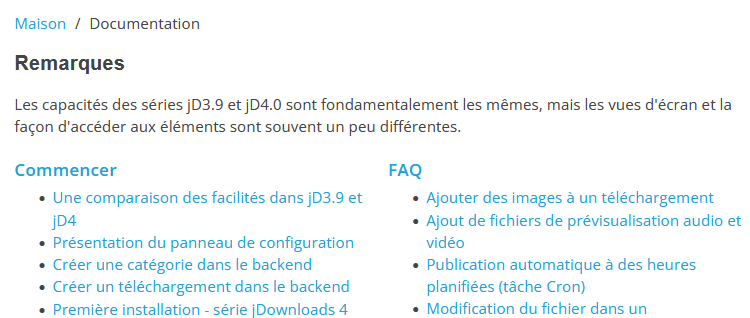
Simarly the text of each article is also translated, but of course the pictures remain unchanged.

If you have selected a translation then at the top of the page you will see some "translation controls".

By clicking on the pull down arrow head you can change the language.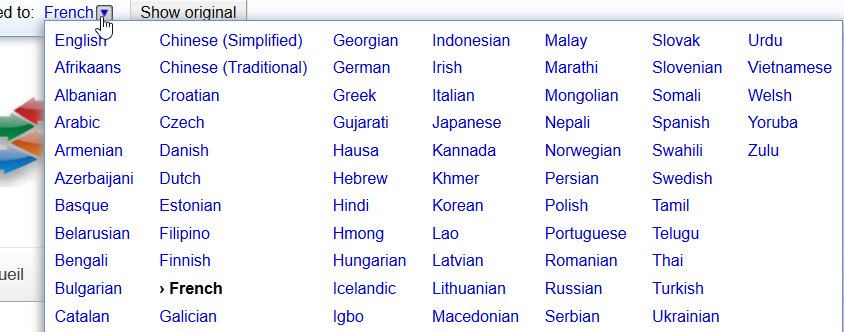
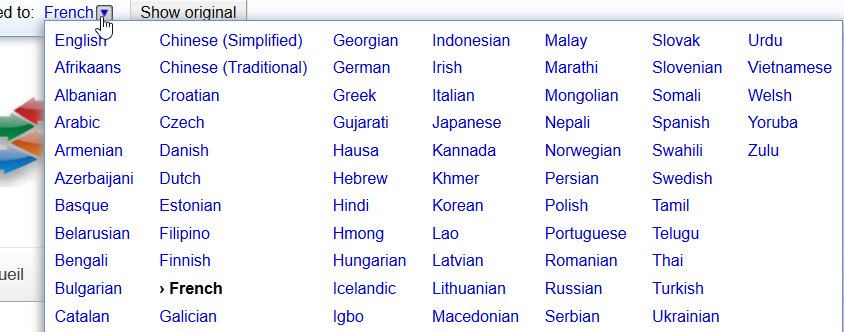
Switch Back to English
Usefully one can click on the "Show Original" button to look at the original English in case there is some uncertainty about the translation.

And then switch back to the translated version.

ColinM November 2019, updated May 2022, July 2023
 ownloads Documentation Centre!
ownloads Documentation Centre!