How to Uninstall jDownloads? (J4) - Jan 2024
Introduction
This article describes how to uninstall the jDownloads component, which will also delete all the modules and plugins. The Component uninstallation includes optionally deleting the database tables, the images and the downloadable files.
The jDownloads Component consists of five major parts
- The Software which is the component, modules and plugins;
- the Downloads which are the files that are downloaded together with the folders that form the Categories;
- the Audio and Video preview files associated with the Downloads;
- the Images associated with Downloads;
- and the Database tables that hold the information about configuration, user groups, download descriptions and so on.
It is of course possible to uninstall the plugins and modules individually.
At the start of uninstalling the jDownloads component a special 'Uninstallation Control Panel' is shown. This allows retaining the Data, Images and the Database items.
Retention is to facilitate the possible re-loading of the software.
Should you wish to save various parts of jDownloads yourself, details of their locations and available tools are given in the Appendix at the end of this document. These include the Images, Categories and Files, the jDownloads specific Database tables, the jDownloads CSS files, and the current settings of the Options.
General
This show several panels, select the Manage panel as shown on the image at the far right opposite.
Then Click on Extensions as indicated.
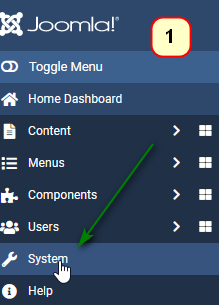
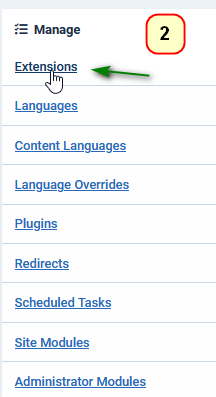
Uninstall jDownloads completely
Step1. Type jDownloads in the filter field.
Step 2. Click on the search button
This shows a view similar to the one opposite which lists all the jDownloads extensions.
Step 3. Now click on the tickbox next to the
jDownloads Component, which will give the image as shown opposite. Note Uninstalling the Component will also uninstall all the other code sections. Do NOT uninstall individual plugins or modules
Step 4. Finally click on the Uninstall button at the top.
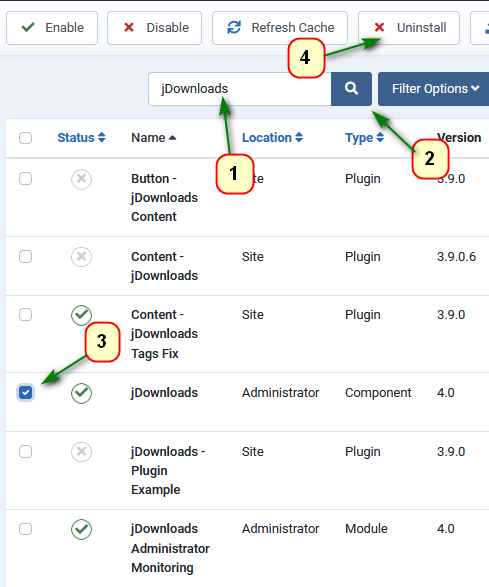
Click on the OK button to continue with the uninstall.
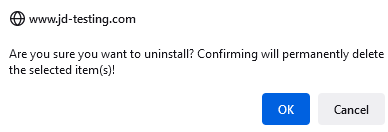
After clicking 'OK' in the 'Are You Sure' message, jDownloads brings up a special Uninstall Control Panel as shown opposite.
This allows you to choose which other parts of jDownloads you wish to delete. The default setting is 'No' for all three option.
To completely Uninstall the Images, Files and Data Base tables pulldowns and select Yes in each item. To Retain select No as required,
If re-installing jDownloads on an existing site then select No for each item, which is the default.
If you click on the Abort button then nothing is uninstalled.
To continue the uninstalling then click on the red
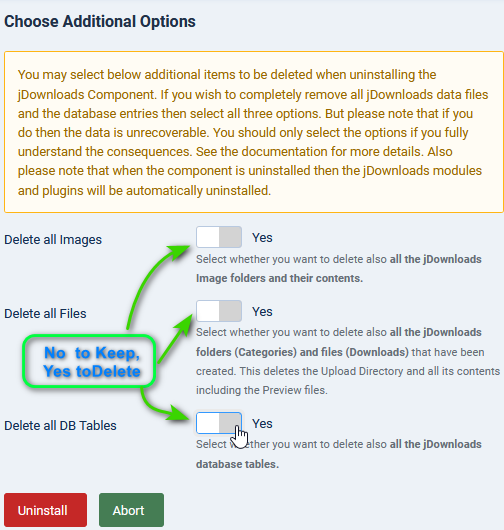
As shown opposite a report on the uninstall is given.
If you carry out another search for jDownloads it will show there are no matching results.
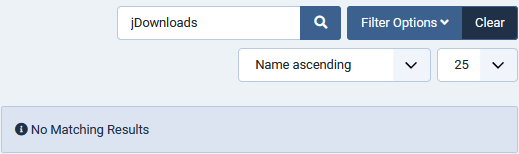
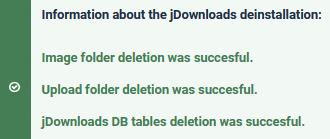
Special Plugins
1. Community Builder Plugin for jDownloads,
2. JComments Plugin for jDownloads,
3. Komento Plugin for jDownloads
are not 'uninstalled' as they are located within the special plugin areas of those components. See the relevant instructions in the documentation for uninstalling these special plugins.
Appendix Location of jDownloads Items
This is usually <your-site>/jdownloads. Again you will need to use an ftp program such as FileZila to copy these to your own device, or to use your site's Control Panel facilities.
ColinM July 2022 modfied May 2023, January 2024
 ownloads Documentation Centre!
ownloads Documentation Centre!