Trash and Untrash Items -January2025
Introduction
Sometimes it is necessary to trash an item, that is effectively delete it. What happens is that the item is relocated to the 'trashed items'. Later you may wish to create an item of the same type and same name. When you save it then you will get a message such as 'item of same alias already exists'.
So there becomes a need to be able to find the trashed item and either 'restore' it or permantly remove it from trashed items.
This article illustates how to do this with Joomla Tags which are often used in jDownloads Categories and Downloads as another way to group items. It would also apply to Joomla Articles. It does not happen in jDownloads Categories and Downloads as 'trashing' is not used, that is delete has no way back.
So there becomes a need to be able to find the trashed item and either 'restore' it or permantly remove it from trashed items.
This article illustates how to do this with Joomla Tags which are often used in jDownloads Categories and Downloads as another way to group items. It would also apply to Joomla Articles. It does not happen in jDownloads Categories and Downloads as 'trashing' is not used, that is delete has no way back.
Suppose we have created the four tags as illustrated opposite and have decided to 'delete', that is to trash Tag1A. So select Tag1A as shown on the second image opposite.
When an item has been selected you will notice that the

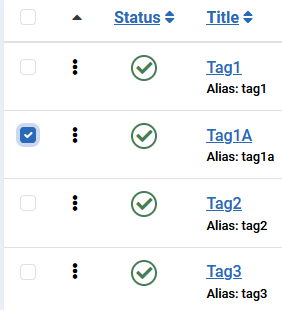
So use the pulldown and click on  '
'
This will give a message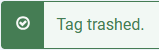 .
.
The tag list will now look like the image on the far right.
Actually the Tag is stil available. This covers the situation when we have trashed an item by mistake.
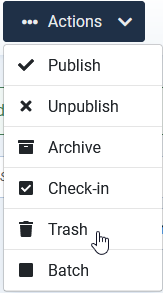

This will give a message
The tag list will now look like the image on the far right.
Actually the Tag is stil available. This covers the situation when we have trashed an item by mistake.
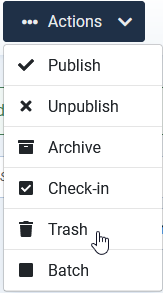

Restoring a trashed item
Click on  and then click on Trashed as indicated.
and then click on Trashed as indicated.
This lists all the Trashed items which in this simple example is just Tag1A as shown below.
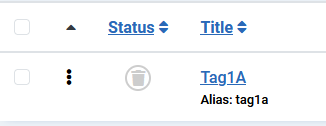
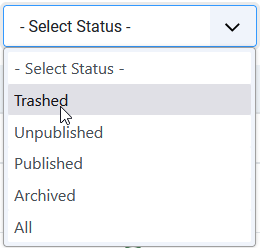
This lists all the Trashed items which in this simple example is just Tag1A as shown below.
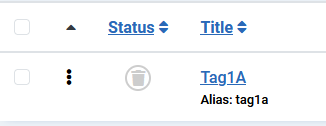
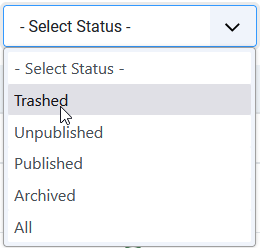
To restore select the trashed item as illustrated below.
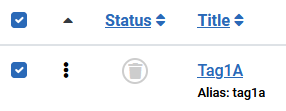
Select the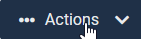 pulldown and click on Publish as indicated in the first image on the right.
pulldown and click on Publish as indicated in the first image on the right.
The previously trashed item is now restored as shown on the image on the far ight.
Although not shown here, the restored item also retains its original ID value.
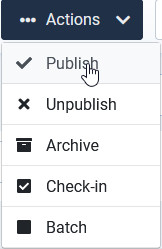
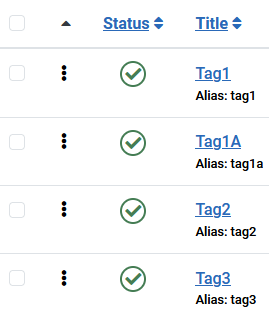
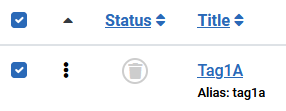
Select the
The previously trashed item is now restored as shown on the image on the far ight.
Although not shown here, the restored item also retains its original ID value.
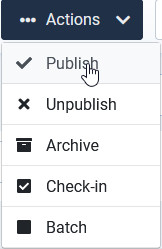
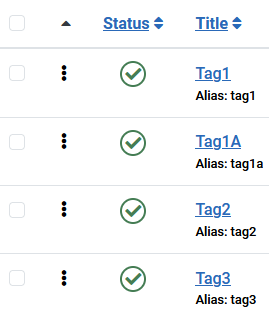
Permantly deleting trashed item
Initially these are the same steps as above when Restoring a Trashed Item.
Click on and then click on Trashed as indicated opposite to bring up the list of trashed items as shown below. Select the required item. Note that in practical situations there maybe several trashed items.
and then click on Trashed as indicated opposite to bring up the list of trashed items as shown below. Select the required item. Note that in practical situations there maybe several trashed items.
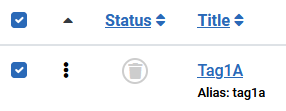
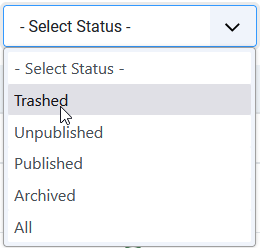
Click on
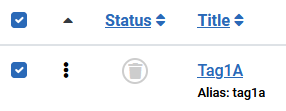
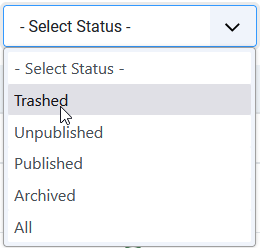
Click on the  Button. An 'Are you Sure' Message as shown opposite will appear. Click on OK and all the selected items will be completely removed.
Button. An 'Are you Sure' Message as shown opposite will appear. Click on OK and all the selected items will be completely removed.
In some cases such as a menu item you need to use the button.
button.
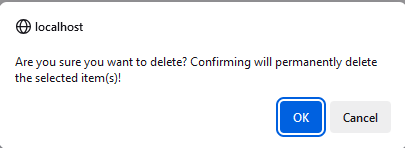
In some cases such as a menu item you need to use the
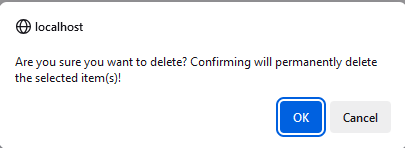
ColinM January 2025
 ownloads Documentation Centre!
ownloads Documentation Centre!