JCE Setup -Febuary 2025
Introduction
These notes describe how to adjust the JCE editor for working effectively with jDownloads. It also describes how to use the Download key if you are using the Professional version of the Editor so that you get notice of any update..
In the main jDownloads Panel click on  and then on
and then on 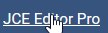 . Next click on
. Next click on . This gives a view such as shown opposite.
. This gives a view such as shown opposite.
Select Default in the Status column and then click on which opens up the
which opens up the 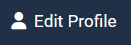 .
.
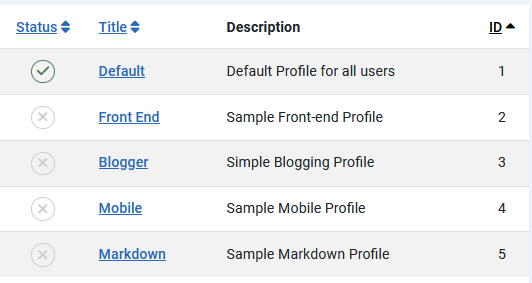
Select Default in the Status column and then click on
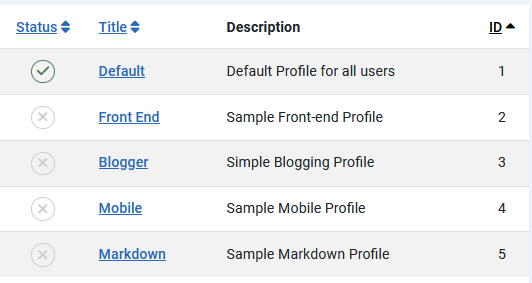
This now shows a set of 4 tabs as shown opposite. We will be selecting each of these tabs in turn.


Setup Tab
The standard settings in this tab are all good except for the User Group Settings. So scroll down to  which, as shown opposite, lists those user Groups that are recognised such as the one opposite. Notice that for some unkown reason Registered is missing!!
which, as shown opposite, lists those user Groups that are recognised such as the one opposite. Notice that for some unkown reason Registered is missing!!
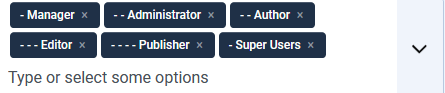
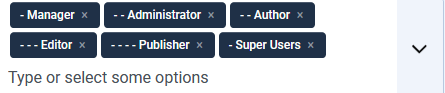
If you click on the  at the end of User Group list then you can see that there are 4 other User Groups shown.
at the end of User Group list then you can see that there are 4 other User Groups shown.
One of these, uploaderUG, was added for special use in jDownloads. The absence of Registered is, however mysterious!!
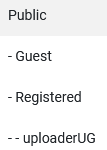
One of these, uploaderUG, was added for special use in jDownloads. The absence of Registered is, however mysterious!!
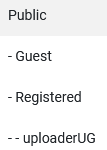
If you click on Registered and then on uploaderUG you will see that they have been added to the list
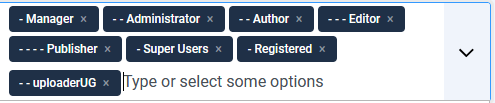
Features & Layout Tab
This image shows all of the availabe commands and facilites.
However from a jDownloads user there is one item missing! Or if Multilingual there are two buttons missing
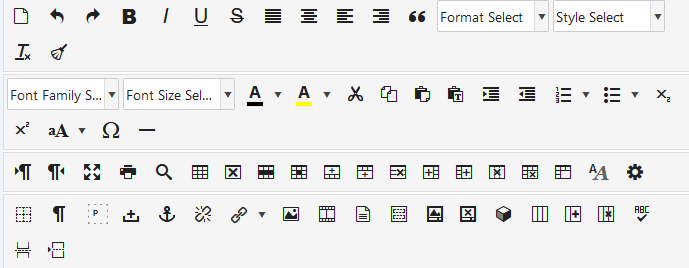
The Joomla Editor button  and the Language code button
and the Language code button 
To add these buttons just drag them onto the main panel. The result is as shown opposite as show
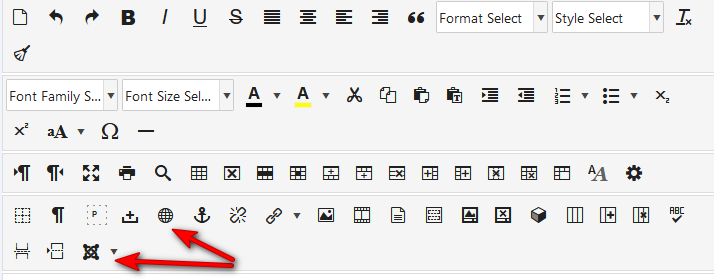
Editor Parameters Tab
There are four sections in the lefthand panel.as shown opposite.
The only one of interest here is Typograpy so click on it.
The first part of the Typograhy Section is shown opposite. It allows choice of how 'Container Blocks' are implemented.
When writing articles it is much simpler, in my view, to use <div> blocks rather than <p> blocks.
So click on the
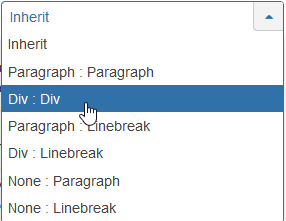
Select Div:Div as indicated.
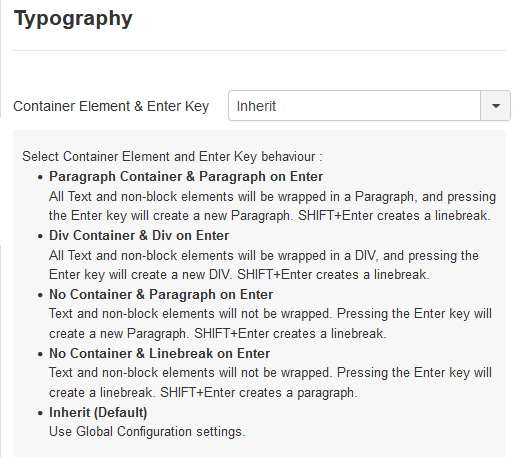
Plugin Parameters
There are several items on the lefthand side where you can customise the settings and behaviour. The only one that I modify is the Character Map
For instance when using { and } directly they could be interpreted as code but using ❴ and ❵ they are clearly not code.
But in a text string they will appear as { and } respectively.
This is particularly useful when using the Content Plugin.
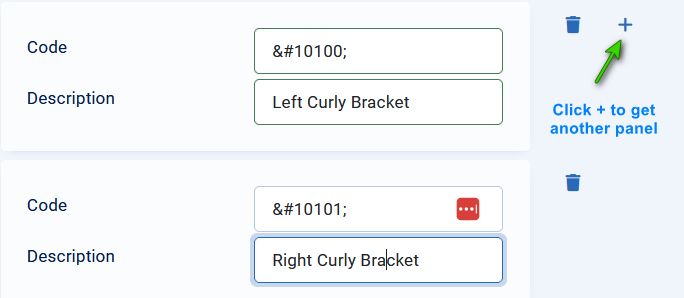
Find Subscription
To find your Subscription Key click on  and then scroll down to
and then scroll down to  . Next click on
. Next click on 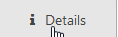 .
.
and scroll down to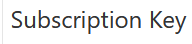 . Then use the
. Then use the  button.
button.
Next return to the Joomla System page. In the Update section click on the Update Sites link.
This will show somthing lilke .
.
Now Click on Jce Editor Package and then Paste the key into the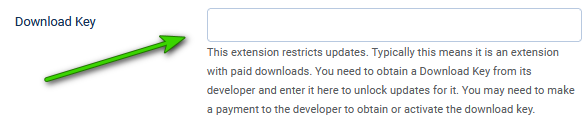 section.
section.
You will then be notified when an update becomes available.
and scroll down to
Next return to the Joomla System page. In the Update section click on the Update Sites link.
This will show somthing lilke
 .
. Now Click on Jce Editor Package and then Paste the key into the
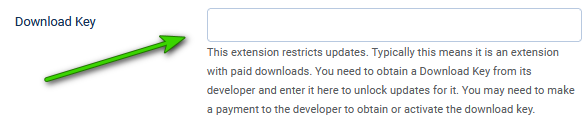 section.
section.You will then be notified when an update becomes available.
ColinM February 2025
 ownloads Documentation Centre!
ownloads Documentation Centre!